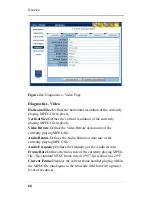W
EB
V
IEW
51
Figure 15.
Days of the Week Dialog Box
Click on which days of the week you would like the playlist to play
on. A “checked” box indicates the day is selected and an
“unchecked” box indicates the day is not selected. If you would
like to clear all of the day selections, click the Reset button. When
you done making any desired changes, click the OK button to
return to the Schedule Editor screen.
e.
Interrupt:
Click on the Interrupt check box to have the first
video in a scheduled playlist start playing precisely at its
schedule time (interrupting or “cutting off” the video
playing in the previously scheduled playlist). This is useful
if you have a time sensitive playlist. A “checked” box
indicates that Interrupt is selected, interrupting the previous
video and an “unchecked” box indicates that Interrupt is not
selected, allowing the video to finish playing before the new
playlist begins playing.
f.
Play Once:
Click on the Play Once check box to choose to
have the playlist played back only once (regardless of its
time allotment). A “checked” box indicates that Play Once
is selected and an “unchecked” box indicates that Play Once
is not selected.
g.
Interval:
Click on the Interval check box to choose to have
a Play Once event played back once at a designated time
interval. Set the interval time using the number keys on your
keyboard.
Summary of Contents for 3.2
Page 1: ...Firefly SC and MZ Media Players Version 3 2 User Manual ...
Page 8: ...vi ...
Page 14: ...xii ...
Page 32: ...18 ...
Page 36: ...22 ...
Page 105: ...WEBVIEW 91 USB Devices Figure 37 Settings USB Devices ...
Page 174: ...160 ...
Page 194: ...180 ...
Page 196: ...182 ...
Page 205: ......
Page 206: ...813 0049c 2004 Focus Enhancements ...