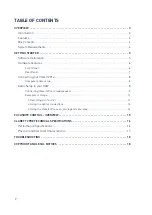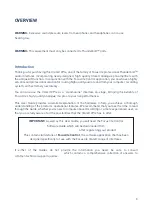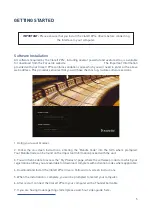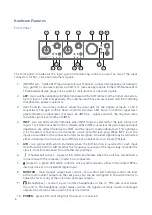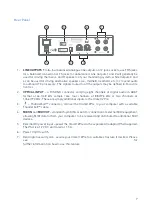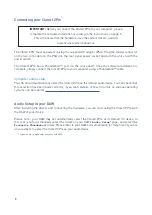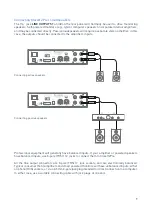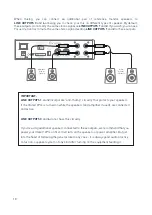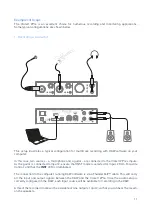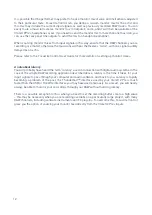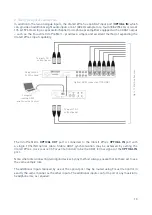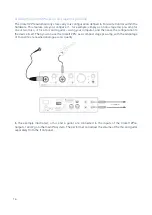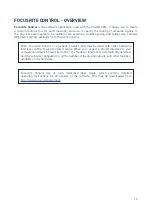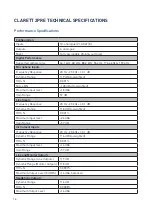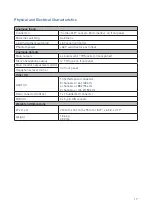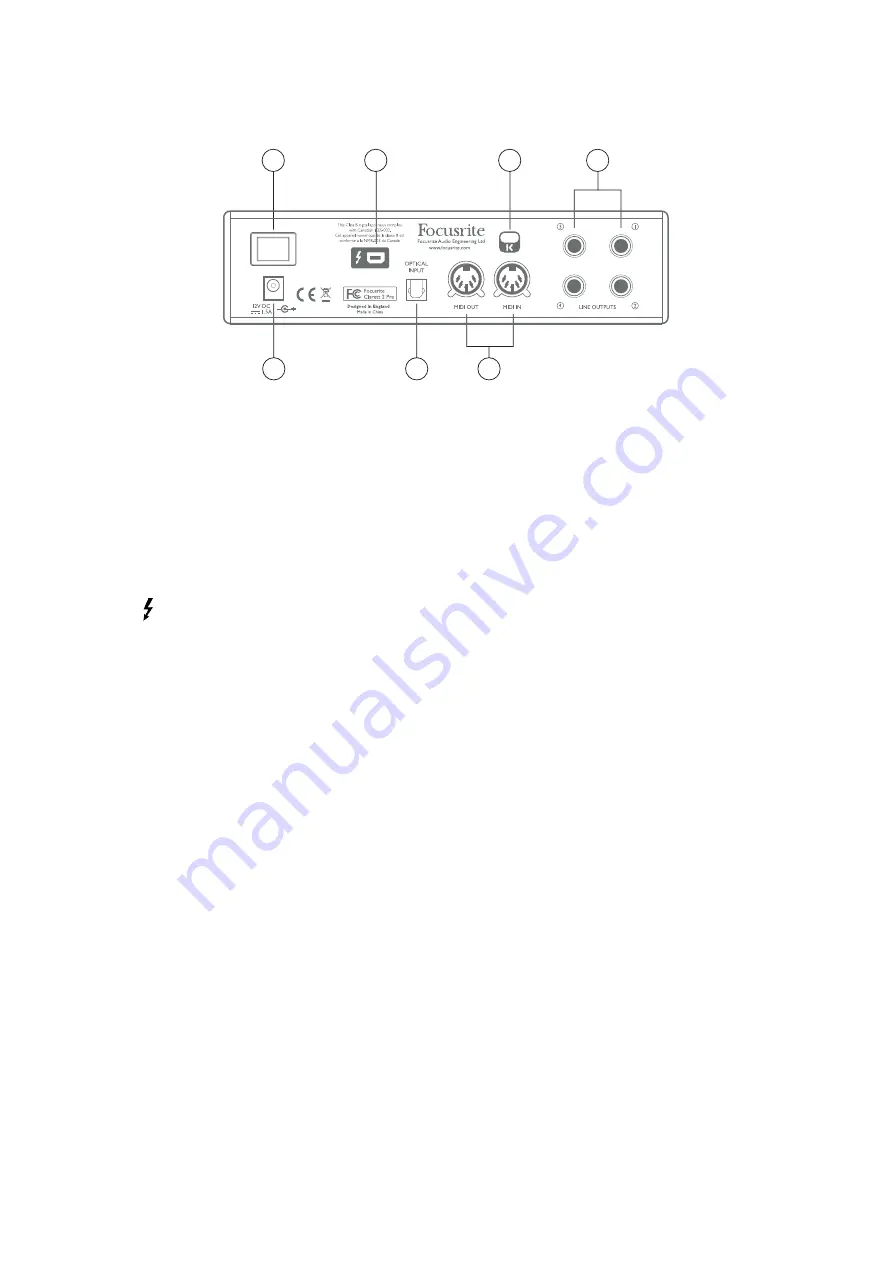
7
Rear Panel
2
5
4
1
3
6
6
1. . LINE OUTPUTS 1 .to .4 .– .four .balanced .analogue .line .outputs .on .¼” .jack .sockets; .use .TRS .jacks .
for .a .balanced .connection .or .TS .jacks .for .unbalanced. .Line .Outputs .1 .and .2 .will .generally .be .
used .for .driving .the .main .L .and .R .speakers .of .your .monitoring .system, .while .Outputs .3 .and .
4 .can .be .used .for .driving .alternative .speakers .(i.e., .midfield, .nearfield, .etc.) .or .to .send .audio .
to .outboard .FX .processors. .The .signals .routed .to .all .the .outputs .may .be .defined .in .Focusrite .
Control.
2. . OPTICAL INPUT . – . a . TOSLINK . connector . carrying . eight . channels . of . digital . audio . in . ADAT .
format . at . 44.1/48 . kHz . sample . rate, . four . channels . at . 88.2/96 . kHz . or . two . channels . at . .
176.4/192 .kHz. .These .are .simply .additional .inputs .to .the .Clarett .2Pre.
3. .
.– .Thunderbolt™ .connector; .connect .the .Clarett .2Pre .to .your .computer .with .a .suitable .
Thunderbolt™ .cable.
4. . MIDI IN .and .MIDI OUT .– .standard .5-pin .DIN .sockets .for .connection .of .external .MIDI .equipment, .
allowing .MIDI .data .to/from .your .computer .to .be .received .and .distributed .to .additional .MIDI .
devices.
5. . External .DC .power .input .– .power .the .Clarett .2Pre .via .the .separate .AC .adaptor .(PSU) .supplied. .
The .PSU .is .a .12 .V .DC .unit .rated .at .1.5 .A. .
6. . Power .On/Off .switch.
7. . Kensington .security .slot– .secure .your .Clarett .2Pre .to .a .suitable .structure .if .desired. .Please .
see .
for .
further .information .on .how .to .use .this .feature.
Summary of Contents for Clarett2Pre
Page 1: ...User Guide FFFA001255...