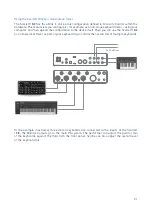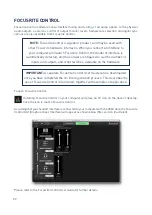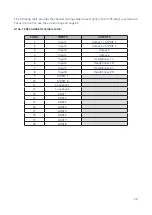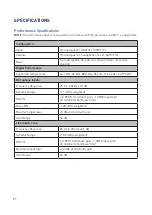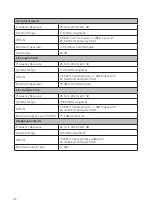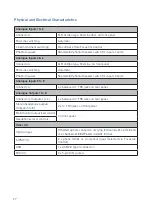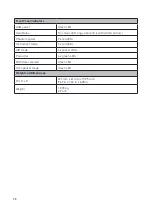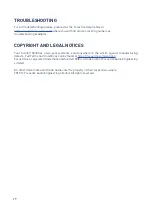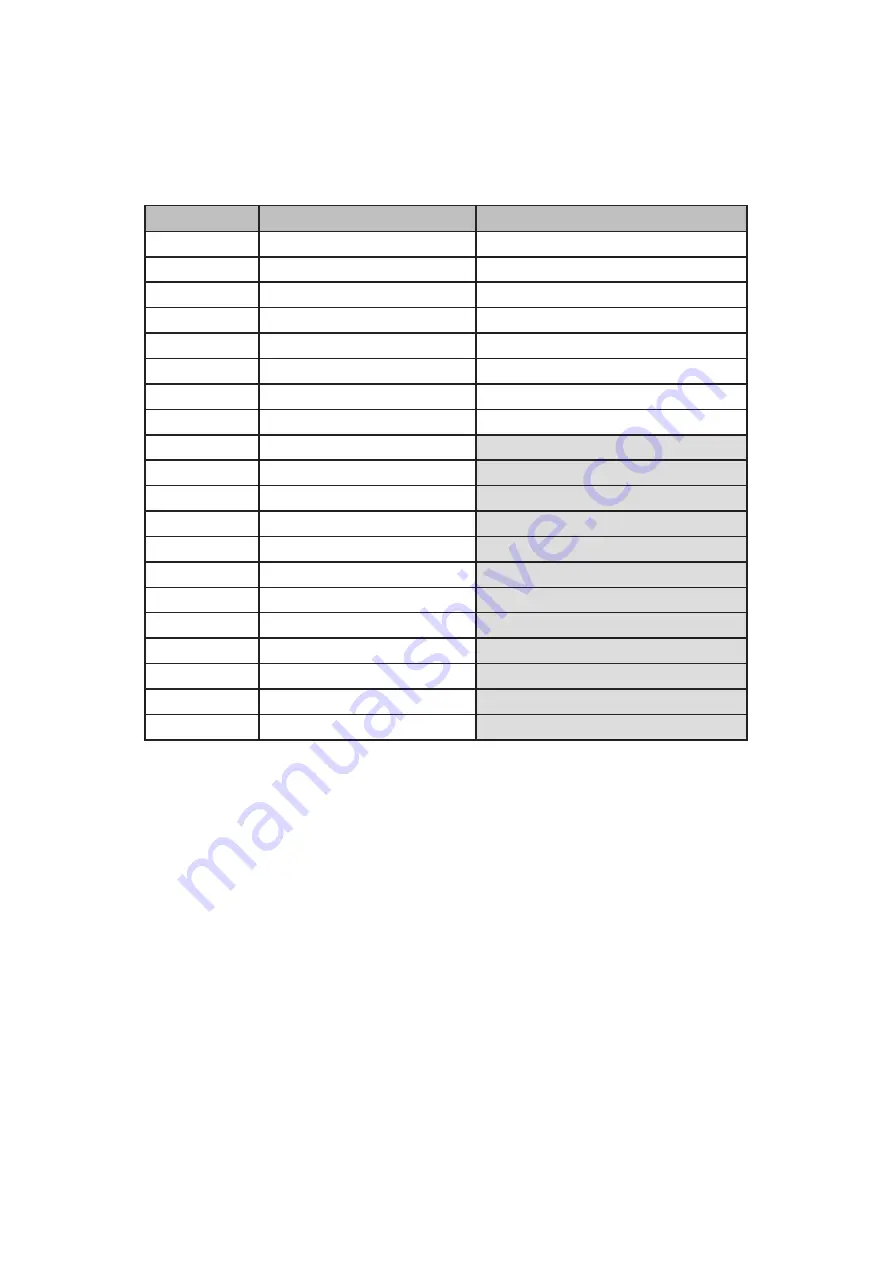
23
The following table provides the channel routings when preset option “Direct Routing” is selected in
Focusrite Control; see the screen image on page 22.
At 44 .1 kHz and 48 kHz sample rates:
CH NO .
INPUTS
OUTPUTS
1
Input 1
Output 1 + S/PDIF 1
2
Input 2
Output 2 + S/PDIF 2
3
Input 3
Output 3
4
Input 4
Output 4
5
Input 5
Headphones 1 L
6
Input 6
Headphones 1 R
7
Input 7
Headphones 2 L
8
Input 8
Headphones 2 R
9
S/PDIF 1
10
S/PDIF 2
11
Loopback 1
12
Loopback 2
13
ADAT 1
14
ADAT 2
15
ADAT 3
16
ADAT 4
17
ADAT 5
18
ADAT 6
19
ADAT 7
20
ADAT 8