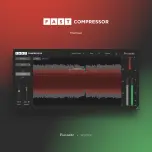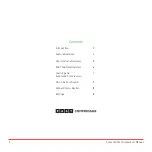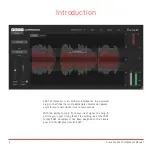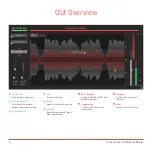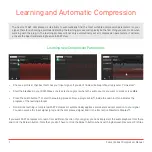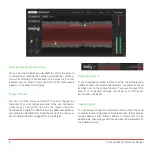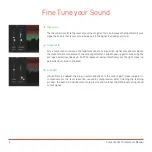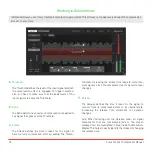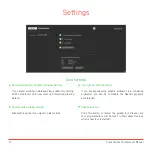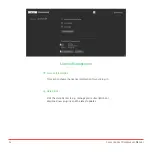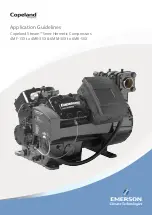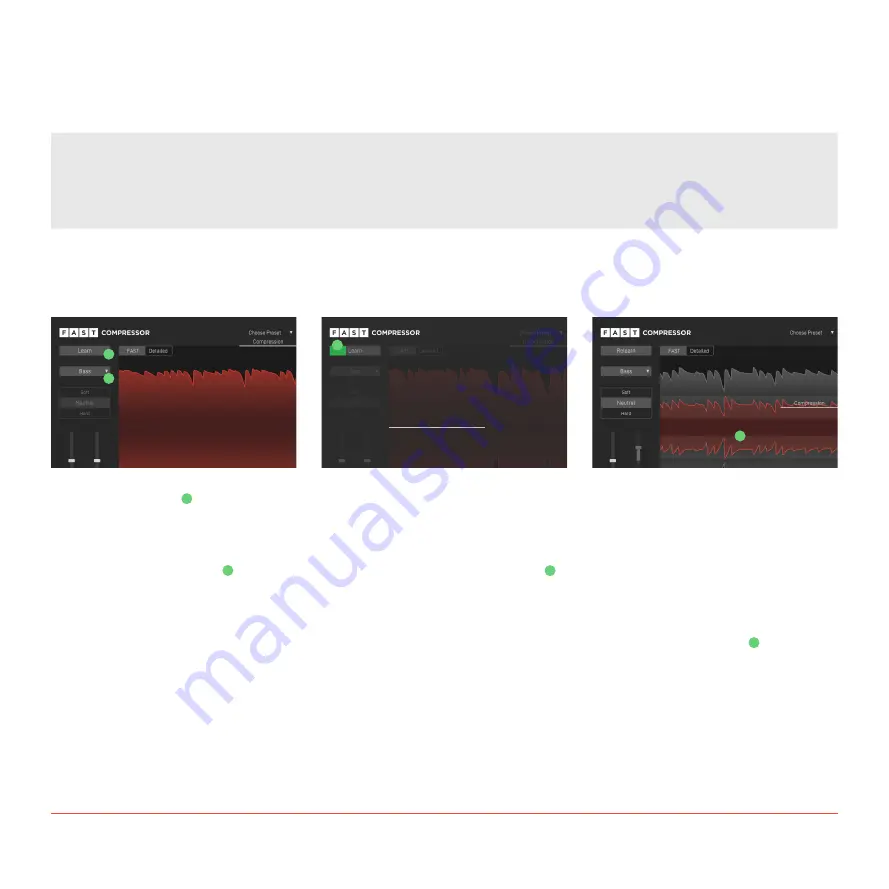
7
Focusrite Fast Compressor Manual
Learning and Automatic Compression
Learning new Compressor Parameters
•
Choose a profile that best matches your input signal. If you don’t find a suitable profile, simply select “Universal”.
•
Start the playback in your DAW. Make sure to select a segment where the audio source you want to process is audible.
•
Press the Learn button to start the learning process. Now, a progress bar inside the Learn button indicates the
progress of the learning process.
•
Done! Once learning is completed, FAST Compressor automatically applies a well-balanced compression to your signal.
You can now see the input signal (grey) and the compressed signal (red) in the interactive Waveform Display .
If you want FAST Compressor to learn from a different section of your signal, you can simply start the audio playback from there
and click the Relearn button. Note that you don’t have to click the Relearn button when switching between Flavours or Profiles.
1
1
2
2
4
3
3
4
The heart of FAST Compressor is its ability to automatically find the most suitable compression parameters for your
signal. Therefore, choosing a profile and starting the learning process will typically be the first thing you want to do when
working with the plug-in. The learning process will not only automatically set all compression parameters, it will also
activate the Spectral Balancing feature in FAST View.