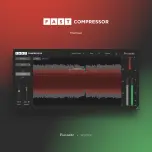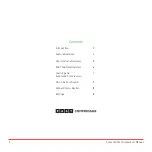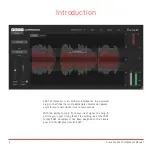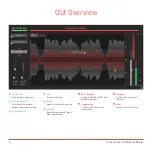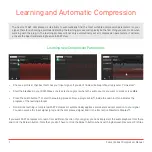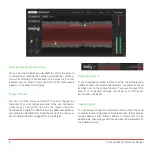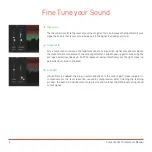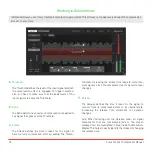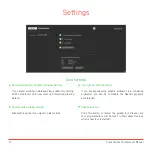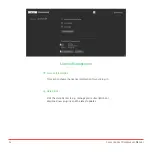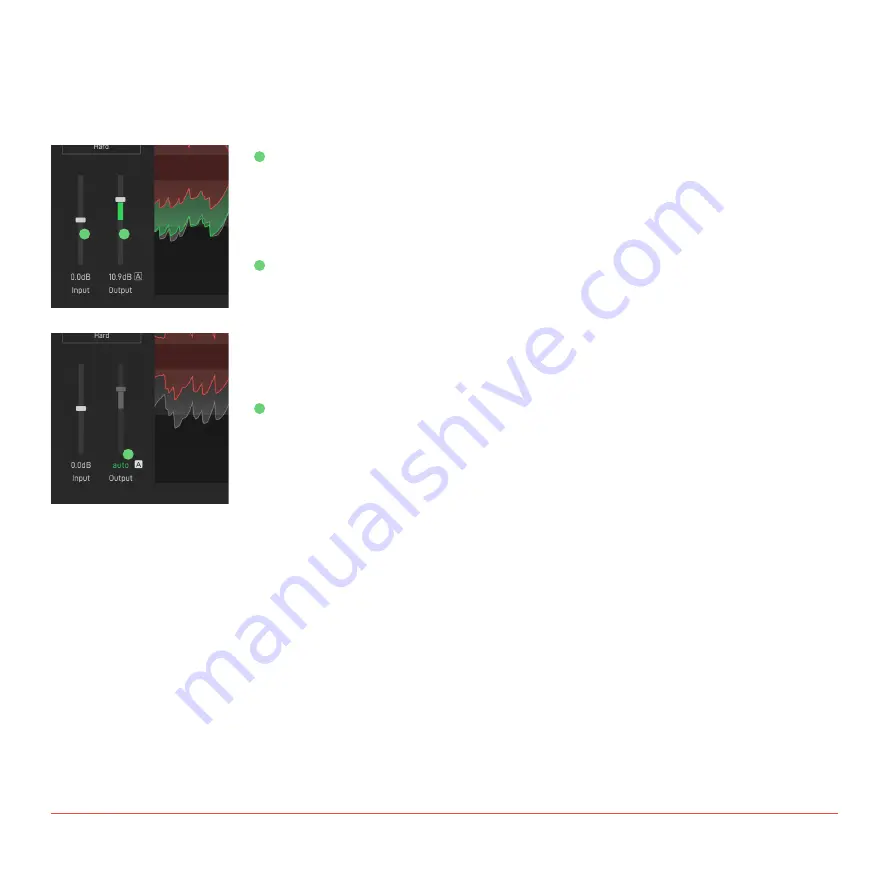
9
Focusrite Fast Compressor Manual
Fine Tune your Sound
1
1
2
2
3
3
Input Gain
The Input Gain controls the level of your input signal. You can increase the Input Gain if your
signal has a very low level or you decrease it if the signal is already very loud.
Output Gain
Since compression reduces the maximum level of a signal (all signal components above
the threshold are compressed), the output gain (often called make-up gain) helps bring the
average overall level back up. FAST Compressor will automatically set the right make-up
gain when Auto Gain is enabled.
Auto Gain
If Auto Gain is enabled, the plug-in automatically sets the output gain (make-up gain) to
compensate for the level reduction caused by compression. After finishing the learning
process, the Auto Gain will become more precise and matches the RMS levels of input and
output signal.