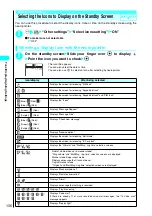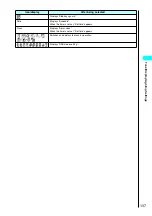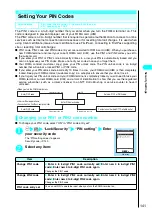126
T
one/Displa
y/Lighting Settings
<Display light>
i
i
7
7
0
0
Setting the Display and Keypad Lighting
Default setting
Lighting: ON (lit) + Power saving (5-minute wait) Charging: Standard Area: LCD+Keys (Normal)
Brightness: Level 2
Use this procedure to specify the lighting settings for the display, keypad and backlight.
1
i
“Display” “Display light” Select any item:
ON
Image set
Specifies whether to display the background image.
OFF
No images are displayed.
Inbox
Sets one of the images downloaded from i-mode sites and websites or
shot using the built-in camera.
Camera
Pre-installed
Sets a pre-installed image.
Called
Specifies whether to display the phone number of the incoming call.
ON
Selects the display mode among “Image + Missed call”, “Image” and
“Missed call”.
OFF
Does not display the phone number.
Specifies whether to display the contents of the mail. Selecting “ON” displays the sender,
date and time, and subject when you receive a mail.
→
P.31
Connection
Specifies whether to display an image or animation for calling or talking of voice call or
videophone call, Infrared data exchange or data communication.
ON
Enables you to specify whether to flash the display light (ON/OFF).
OFF
Does not display any images or animations.
Background
i-
α
ppli
Specifies whether to use the image display for i-
α
ppli.
OFF
Nothing appears on image display.
NOTE
●
When OFF is selected for the image display, nothing is displayed on the image display except when you shoot with the
built-in camera or use some special functions.
●
When you select “Digital 1” or “Digital 2” for “Clock type”, the settings of “Clock display” (P.133) are applied to the display
style or size. The clock is displayed large (“Big”) or small (“Small,” “Down Small”).
●
The “Analog 1” or “Analog 2” for “Clock type” does not always show the exact time.
●
When the camera is running or when you receive mail automatically filtered to the protected folder, the sender name, date
and time, and subject of the received mail are not displayed.
●
Receiving i-mode mail, chat mail or SMS displays an icon expressing the emotion that matches the contents of the
received mail.
→
P.30, 256
You can also specify for the FOMA terminal to pop up an icon when the specified keyword is included in the received
message.
→
P.285
●
When your FOMA receives two mails or more at the same time, the data (mail address or sender name, date and time,
and subject) of up to last three mails will be displayed.
→
P.31
Item
Description
Lighting
Selects the normal lighting settings for the display light.
Selecting “OFF” displays the “
” icon on the standby screen.
ON
Sets the Power Saving mode options.
ON
Enter the waiting time (02 to 20 minutes)
Once the specified waiting time has elapsed, the standby screen and image
display turn off (Power Saving mode).
Sets the waiting time before the FOMA terminal switches to Power Saving mode.
Enter a 2-digit number as the time. To set the currently displayed time, press
d
.
OFF
Disables Power Saving mode.
Item
Description
Summary of Contents for N901iS
Page 78: ......
Page 96: ......
Page 140: ......
Page 190: ......
Page 322: ......
Page 416: ......
Page 468: ......
Page 563: ...561 Appendix Memo ...
Page 564: ...562 Appendix Memo ...
Page 565: ... Quick Search Index Quick Manual ...