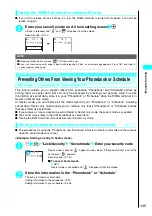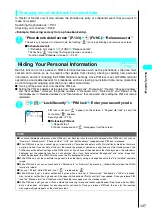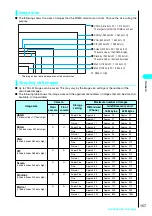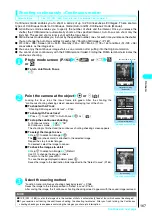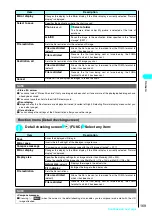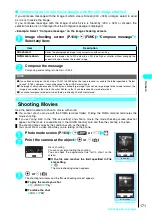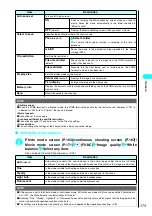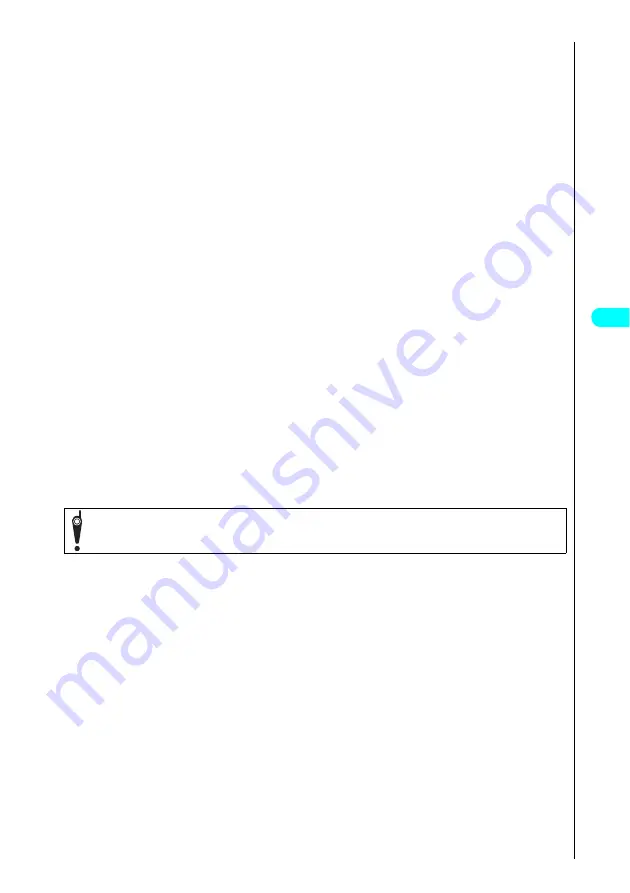
159
Camera
●
If any of the events listed below occurs while you are shooting a movie or taking consecutive photos, your
FOMA terminal stops shooting and shows the respective screen. Once you exit the screen, the camera
screen reappears so that you can save the images or movies shot before you received the call or alarm,
etc. If one of these events occurs while you are adjusting the camera zoom or brightness, the adjusted
settings are fixed and the camera menu reappears. If the auto timer is running when the event occurs, the
auto timer is canceled:
・
Voice/videophone call or 64K data incoming
・
Alarm clock, scheduled event or ToDo alarm posted
・
Another function called
●
Note the following:
・
If you receive mail or a Message Request/Free while using the camera (including while the shooting
screen is displayed), the FOMA terminal continues shooting and does not display the Receiving results
screen, regardless of the settings of “Receiving display” (P.281).
・
Select “Operation preferred” from “Alarm setting” (P.420) to ensure that the FOMA terminal continues
operating and does not stop shooting, changing the camera settings or operating the auto timer when it
is time to post a scheduled alarm.
●
Even if the FOMA terminal is in “Manner mode” or in “Driving mode”, the FOMA terminal emits the shutter
sound, Auto Timer tone and AF lock sound. Even if “Earphone” is selected in the “Earphone” settings and
an earphone is attached to the terminal, these sounds come out of the speaker.
●
Moving the FOMA terminal while you are shooting could blur the image. Hold the FOMA terminal firmly so
that it does not move, or use the Auto Timer while you are shooting. Do not move the FOMA terminal while
the “Now processing” message is displayed immediately after shooting a still image.
●
When you shoot a still image, the FOMA terminal captures the image after you press
d
. After you hear
the shutter sound, keep the FOMA terminal steady until it finishes capturing the image and displays the
checking screen or while the “Now processing” message is displayed.
●
After you display the shooting screen, switch the Camera modes or change the camera settings, it may
take long for the brightness or color tone to become its best.
●
To save still images or movies you shot to the miniSD memory card, select “miniSD” in “Select to save”
(P.165, 173). Furthermore, specify the destination folder on the miniSD memory card in “Select storage”
(P.391).
●
Setting “Auto save set” (P.164, 173) to “ON” enables you to automatically save the shots to the destination
folder specified in “Select to save” without displaying the shooting check screen.
●
You cannot run the Camera while “PIM lock” is set.
■
Copyright Information
●
Take care not to infringe on the copyrights when you duplicate or edit the images you shot or recorded
using the FOMA terminal. Also take care not to infringe on the portrait rights by using or altering another
person’s portrait without his or her permission. It may be prohibited to shoot or record the stage
performance, entertainment or exhibition even if you only want to enjoy it.
Please be considerate of the privacy of individuals around you when taking and sending photos
using camera-equipped mobile phones.
Summary of Contents for N901iS
Page 78: ......
Page 96: ......
Page 140: ......
Page 190: ......
Page 322: ......
Page 416: ......
Page 468: ......
Page 563: ...561 Appendix Memo ...
Page 564: ...562 Appendix Memo ...
Page 565: ... Quick Search Index Quick Manual ...