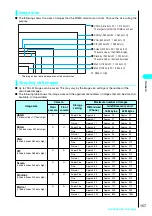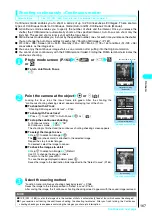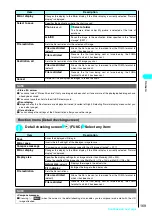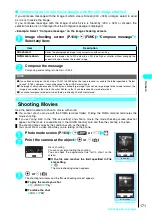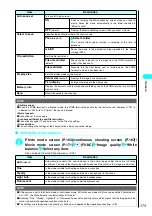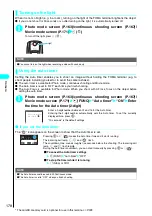168
* The miniSD memory card is optional for use in this terminal.
→
P.378
Camera
●
Setting the shooting interval and number of shots
1
Continuous shooting screen (P.163)
p
(FUNC) “Interval/Number”
Select any item:
“Shot interval 0.5 seconds and Shot number 5” are the default settings for Screen (240 × 345), Stand-by
(240 × 320), Mail (L) (176 × 144) and Mail (S) (128 × 96).
2
Press
t
after changing the settings
t
Function menu (continuous shooting checking screen)
1
Continuous shooting checking screen
p
(FUNC) Select any item:
●
Do not remove miniSD memory card while you are saving to the miniSD memory card. This may cause the FOMA
terminal and miniSD memory card to malfunction.
●
If the battery is low, you may not be able to save the shots.
●
If the FOMA terminal was turned off or the battery pack was removed during the file saving, incomplete files may be
saved.
●
If you select “miniSD” from “Select to save” (P.164), turning off the FOMA terminal, removing/inserting/formatting/checking
miniSD memory card, or using as miniSD reader/writer cancels the settings for the destination folder. The destination will
be the newest folder created on the FOMA terminal. To change the settings, reset in “Select storage” (P.391).
●
Creating or editing miniSD memory card folders on PC may change the destination folder. To change the settings, reset in
“Select storage” (P.391).
●
During the M-Continuous mode, the incoming call lamp lights red each time you shoot. The lamp lights red during the A-
Continuous mode. It flashes green while the data is being saved to the miniSD memory card.
●
If you automatically shoot strong light or moving object, the interval may become longer than the specified one.
Item
Description
Shot interval
Selects the shot interval among 0.5, 1.0 and 2.0 (seconds).
Cannot be set for M-Continuous mode.
Shot number
Enter the number of shots (2-digit)
Sets the number of shots between 05 and 20 (5 to 20 shots).
The maximum number of shots varies by the image size.
Entering the 2-digit number automatically sets the number of shots. To set the currently
displayed number, press
d
.
NOTE
●
If you change the image size from CIF (352 × 288) to another size, the Shot number is changed to 5.
If you select CIF (352 × 288) as the image size when the Shot number is set to 5 or more, it is changed to 4.
If you select Screen (240 × 345) or Stand-by (240 × 320) as the image size when the Shot number is set to 11 or more, it
is changed to 10.
Item
Description
Store selection
Saves the selected still image.
“Save” or “Mirror save”
Saves the image to the folder specified in “Select to save” (P.164).
Store all
Saves all the still images.
“Save” or “Mirror save”
Saves the image to the folder specified in “Select to save” (P.164).
Store all & anime
Saves all the still images you shot as the Original animation.
“Save” or “Mirror save” Select the number of Original animation
Saves the images to the folder specified in “Select to save” (P.164). The images cannot be
saved in the miniSD memory card.
Select this
Selects the highlighted still image with
attached.
Select all
Selects all the still images with
attached.
Release this
Deselects the highlighted still image.
disappears.
Release all
Deselects all the still images.
disappears.
NOTE
Summary of Contents for N901iS
Page 78: ......
Page 96: ......
Page 140: ......
Page 190: ......
Page 322: ......
Page 416: ......
Page 468: ......
Page 563: ...561 Appendix Memo ...
Page 564: ...562 Appendix Memo ...
Page 565: ... Quick Search Index Quick Manual ...