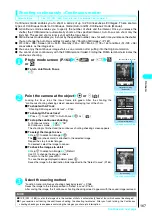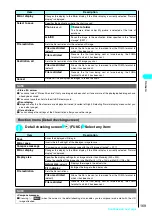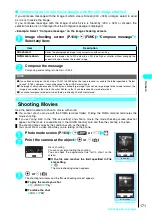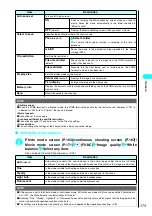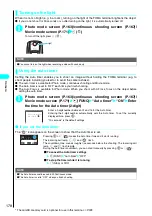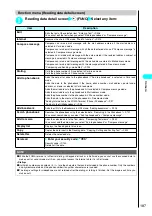179
Continued on next page
Camera
<Bar code reader>
Using the Bar Code Reader
The FOMA terminal can scan JAN codes and QR codes by using the built-in camera. The scanned
data can be used for displaying/copying the text, using the functions of Phone To/AV Phone To, Mail
To, Web To, i-
α
ppli To, or adding to bookmark/phonebook especially in QR code. The FOMA terminal
can also scan the image or melody to play or save.
●
The FOMA terminal can save up to five scanned bar codes.
●
Hold the FOMA terminal firmly to ensure that it does not shake during the scanning. You can avoid the
camera shake by setting your hand to the bottom of the FOMA terminal or by placing the FOMA terminal
on a magazine.
●
When scanning bar codes, use the rear camera and hold the FOMA terminal about 6 to 8 cm away from
the scanned code.
●
For the quicker and easier access to the bar code reader, add its desktop icon to the standby screen.
■
JAN codes and QR codes
●
JAN codes
A bar code consisting of vertical lines (bars) of various widths and spaces to
represent numbers. The FOMA terminal can scan 8-digit (JAN8) and 13-digit
(JAN13).
* If the FOMA terminal scans the JAN code on the left, it is displayed as “4942857113068”.
●
QR codes
A type of two-dimensional bar codes consisting of the horizontal and vertical
patterns to represent numbers, alphabets, kanji, kana or pictographs. Some QR
codes express images or melodies. Some data are divided into several QR codes.
* If the FOMA terminal scans the QR code on the left, it is displayed as “
株式会社
NTT
ドコモ
”
(NTT DoCoMo, Inc.).
Scanning codes
1
i
“Bar code reader”
The “Bar code reader screen” appears.
2
“New”
“Close-up” is automatically set to the shooting mode on the Rear camera.
3
Position the JAN code or QR code inside the recognition field
The recognition field is expressed using “
┏
,
┓
,
┗
,
┛
” at the
corners of the screen.
Focus the JAN code or QR code so that the entire code is
displayed as big as possible inside the recognition field.
■
To change the zoom
h
: Zooms out.
j
: Zooms in.
■
To turn on the light
o
(ON) or
a
(
)
To turn off the light, press
o
(OFF) or
a
(
).
4
d
Check the scanned data
The focus frame changes as follows during the scanning:
White: Before focusing
Dotted white: Now focusing
Green: Focused
Dotted red: Focusing failed
It may take long to scan the data.
■
To cancel the scanning
d d
■
To scan the data consisting of several QR codes
d
Repeat steps 3 to 4
The FOMA terminal can scan up to 16 QR codes expressing one data.
■
To discard the scanned data
t
“YES”
Bar code reader
Bar code reader
New
Reading data list
FUNC
Select
Function menu P.180
ON
Read
Summary of Contents for N901iS
Page 78: ......
Page 96: ......
Page 140: ......
Page 190: ......
Page 322: ......
Page 416: ......
Page 468: ......
Page 563: ...561 Appendix Memo ...
Page 564: ...562 Appendix Memo ...
Page 565: ... Quick Search Index Quick Manual ...