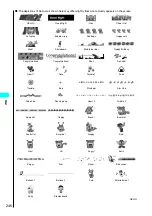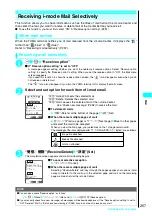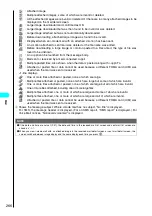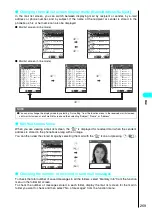259
<Reply to mail>
Replying to i-mode Mail
Use this procedure to send a reply to an i-mode mail message. When replying, you can either
compose a new message, compose a reply while referring to the original message, or quote the body
of the received message in your reply.
●
A reply has “Re:” automatically inserted into the front of the subject. If the number of characters used for the
subject exceeds 15 full-pitch characters (including “Re:”), the part that exceeds this limit is deleted.
●
“Entering Text”
→
P.506
Replying by composing a new message
1
Received mail detail screen (P.267)
p
(FUNC) “Reply” Edit the
subject and message body and send it
For details of the subsequent procedure, see steps 4 to 8 on P.235.
■
To reply to the sender of mail with multiple addresses
“Reply” “To sender”
To send a reply to all the broadcast addresses, select “Reply” and then “To all”.
If replies cannot be sent to the sender, all the addresses, including the other broadcast addresses, are
deleted from the displayed mail reply screen.
If the list of broadcast addresses includes some to which replies cannot be sent, only those addresses to
which replies cannot be sent are deleted from the displayed mail reply screen.
After the reply has been sent, the received mail detail screen appears and the “
” icon changes to “
”.
Replying by referring to received mail
1
Received mail detail screen (P.267)
p
(FUNC) “Reply with ref”
In “Reply with ref”, the top part of the display is the message entry screen, while the
lower part shows the received message (reference screen).
■
To switch between the reference and message entry screens
p
(FUNC) “Change window” or
e
(1 second or longer)
“Changing the Active Screen”
→
P.526
■
To copy the message, subject or address from the reference screen
Reference screen
p
(FUNC) “Copy” “Message”, “Subject” or “Address”
How to copy text
→
P.522
■
To reply to the sender of mail with multiple addresses
“Reply with ref” “To sender”
To send a reply to all the broadcast addresses, select “Reply with ref” and then “To all”.
If replies cannot be sent to the sender, all the addresses, including the other
broadcast addresses, are deleted from the displayed mail reply screen.
If the list of broadcast addresses includes some to which replies cannot be sent,
only those addresses to which replies cannot be sent are deleted from the
displayed mail reply screen.
2
Edit the message body and send it
■
To edit the subject
d
(returns to the mail reply screen) “
” Enter a subject
If you press
d
to return to the mail reply screen and then display the message entry screen again, the
reference screen is not displayed.
For details of the subsequent procedure, see steps 6 to 8 on P.235.
After the reply has been sent, the received mail detail screen appears and the “
” icon changes to “
”.
NOTE
●
The “
” icon is displayed for senders to whom you cannot reply (e.g. senders with e-mail addresses longer than 50
half-pitch characters).
●
You cannot reply to mail if there are already 20 messages in the Draft mailbox.
●
When you reply to i-mode mail that has “Re:” (all half-pitch characters) already included in the subject line, “Re2:” is
inserted into the reply’s i-mode mail subject line instead of “Re:”. Similarly, if “Re2:” is included, “Re3:” is inserted in the
reply, and “Re4:” if “Re3:” is included and so on up to “Re99:”. If the “Re:” in the original mail includes full-pitch characters
or an upper case “E” (“RE:”), this is discarded and replaced by “Re:” in your reply.
●
You cannot reply to an i-shot mail sent from the address “photo-server@docomo-camera.ne.jp”.
SugimotoMikiko
Message
Set
FUNC
Mode
2005/10/ 3 10:35
Thank you
Thanks for helping me ye
10000
Recv. mail 1/22
Summary of Contents for N901iS
Page 78: ......
Page 96: ......
Page 140: ......
Page 190: ......
Page 322: ......
Page 416: ......
Page 468: ......
Page 563: ...561 Appendix Memo ...
Page 564: ...562 Appendix Memo ...
Page 565: ... Quick Search Index Quick Manual ...