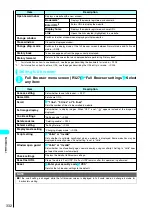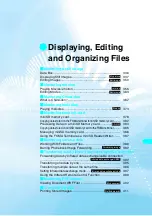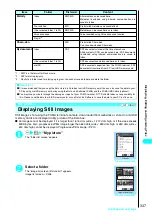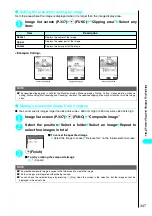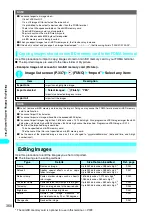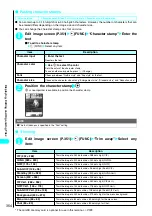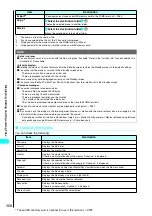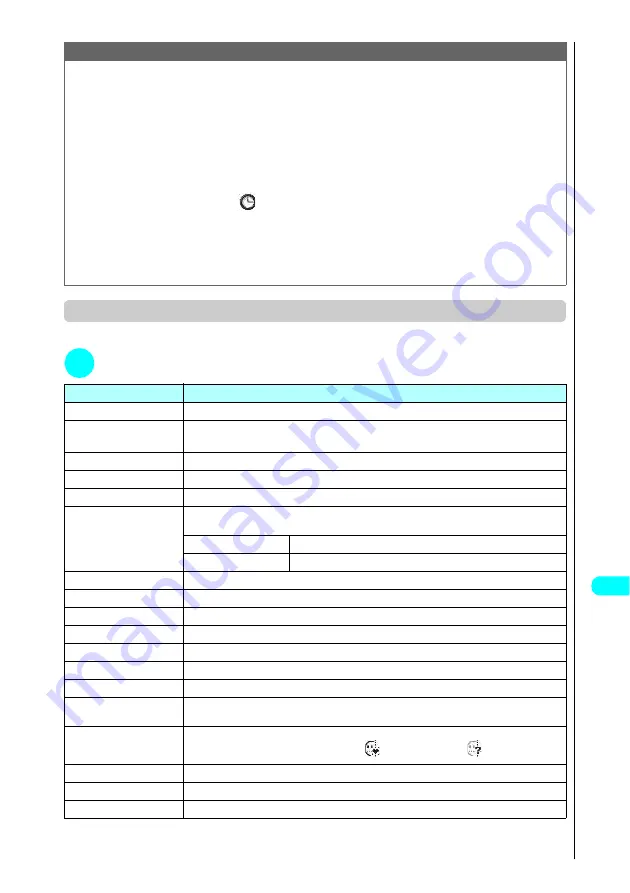
343
Continued on next page
Displa
ying,
Editing and Or
ganizing Files
Function menu (My picture screen)
●
The available functions vary by the folders, which means that the functions listed in the menu are different.
1
My picture screen
p
(FUNC) Select any item:
*1
:
Displayed only when the folder is Face stamp.
*2
:
Displayed only when the folder is Decomail-picture.
*3
:
Displayed only for images saved in miniSD memory card.
<File restriction>
●
You cannot restrict the following images:
・
Images other than JPEG or GIF
・
Still images of file-restricted Chara-den shots
<Delete this/Delete all>
●
The preinstalled images cannot be deleted.
●
If you try to delete an image that has been set to a screen or original animation or set as a user icon for Schedule, a
message appears asking whether to delete the image. If you select “YES” to delete the image, the corresponding feature
(screen, etc.) changes as follows:
・
The screens restore to the default.
・
Original animation is released.
・
The User icon for Schedule turns to “
”.
●
Even if the original image is deleted, the same one attached to mail is not deleted. However, if the image is large, the one
attached to mail is also deleted.
<Sort>
●
“By source” sorts the images in the following order:
・
Downloaded images or images retrieved from i-
α
ppli, etc.
→
Still images shot by camera
→
Images retrieved using
Infrared data exchange or copied from miniSD memory card
→
Chara-den shots
Item
Description
Edit image
“Editing Images”
→
P.350
Set as display
Select an item
Sets the selected image to the Standby screen, etc.
Image info
“Image information”
→
P.344
Compose message
“Composing a message with an image attached”
→
P.345
Send Ir data
“Transferring one data at a time”
→
P.395
Set image disp.
Specifies the display mode of an image smaller than the image display area (240 dots wide
×
270 dots high).
Normal
(default)
Displays the image in the actual size.
Fit in display
Enlarges the image to the display size.
Add desktop icon
“Using Desktop Icons”
→
P.133
Export
“Copying images stored on the FOMA terminal to miniSD memory card”
→
P.349
Add image to PB
Saves the displayed image to the phonebook.
→
P.97
Positioning
“Setting the position when setting an image”
→
P.346
Clipping area
“Setting the area when setting an image”
→
P.347
Delete this
Deletes the displayed image.
Retry
Replays the displayed animation from the beginning.
PictBridge print
Prints JPEG images by using the FOMA USB Cable (optional) to connect the FOMA terminal
to your printer.
→
P.411
Facestamp demo
*1
Checks the facestamp follow. Demo is displayed normally.
If a stamp can follow the facial movements, “
” is displayed. If not, “
” is displayed.
Decorate mail
*2
“Composing Deco-mail”
→
P.346
DPOF setting
*3
“Specifying how to print images stored on miniSD memory card”
→
P.413
Import
*3
“Copying images stored on miniSD memory card to the FOMA terminal”
→
P.350
NOTE
Summary of Contents for N901iS
Page 78: ......
Page 96: ......
Page 140: ......
Page 190: ......
Page 322: ......
Page 416: ......
Page 468: ......
Page 563: ...561 Appendix Memo ...
Page 564: ...562 Appendix Memo ...
Page 565: ... Quick Search Index Quick Manual ...