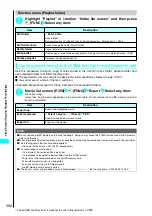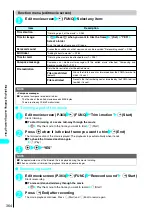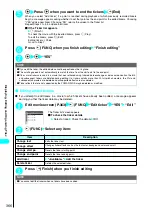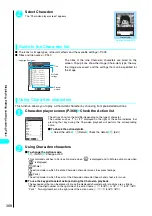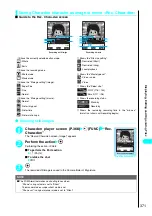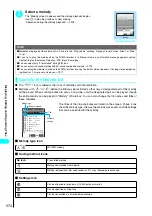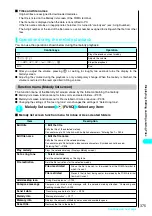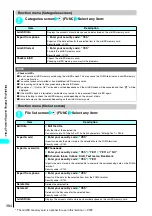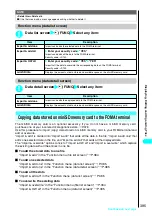376
Displa
ying,
Editing and Or
ganizing Files
■
Melody list screen function menu for Pre-installed or Voice announce
Function menu (Melody screen)
1
Melody screen
p
(FUNC) Select any item:
Delete
Deletes melodies stored in the folder.
Delete this
Deletes the highlighted melody.
Delete selected
Use
c
to select a checkbox (
□
)
o
(Finish)
“YES”
Press
p
(FUNC) to select all or release all.
Delete all
Enter your security code “YES”
Security code
→
P.140
Sort
Sorts melodies.
Chronological
↑
Displays melodies in chronological order from lower to upper.
Chronological
↓
Displays melodies in chronological order from upper to lower.
By title
↓
Displays melodies in ascending order by title.
By title
↑
Displays melodies in descending order by title.
By size
↑
Displays melodies in ascending order by size.
By size
↓
Displays melodies in descending order by size.
By source
Displays melodies in order by saving method.
Move
Select the destination folder Use
c
to select a checkbox (
□
)
o
(Finish) “YES”
Moves the selected melody to another folder.
NOTE
<Edit file name>
●
You cannot edit the name of the melody file restricted but the one transmitted by Infrared data exchange or OBEX.
<Compose message>
●
MFi-formatted melody (whose melody type icon is “
” or “
”) cannot be attached regardless of the retrieving method
or File restriction.
●
You cannot attach melodies whose file size exceeds 10,000 bytes.
<Melody info>
●
You may be unable to attach the melody to mail even if the file is unrestricted.
<Memory info>
●
The displayed file size is only an approximation.
<Delete>
●
If you try to delete a melody that has been set as Ring tone or Alarm tone, a message appears asking whether to delete
the melody. If you select “YES” to delete the melody, the corresponding Ring tone or Alarm tone restores to the default.
<Sort>
●
If you exit a sorted Melody List, the melodies are listed in reverse chronological order next time you display the Melody
list.
●
“By source” sorts the melodies in the following order. Melodies with the same retrieval icon are arranged in the order in
which they were shown before you selected “By source”:
・
Melody downloaded from website or i-
α
ppli
→
Melody retrieved by Infrared data exchange
Item
Description
Play melody
Plays the selected melody.
Set as ring tone
Select an item
Sets the selected melody as the ring tone.
Item
Description
Set as ring tone
Select an item
Sets the current melody as the ring tone.
Item
Description
Summary of Contents for N901iS
Page 78: ......
Page 96: ......
Page 140: ......
Page 190: ......
Page 322: ......
Page 416: ......
Page 468: ......
Page 563: ...561 Appendix Memo ...
Page 564: ...562 Appendix Memo ...
Page 565: ... Quick Search Index Quick Manual ...