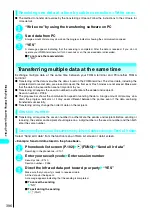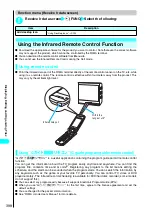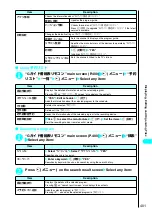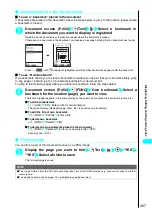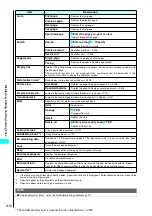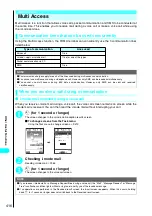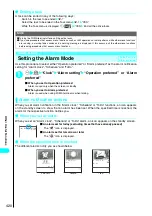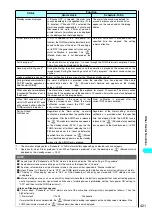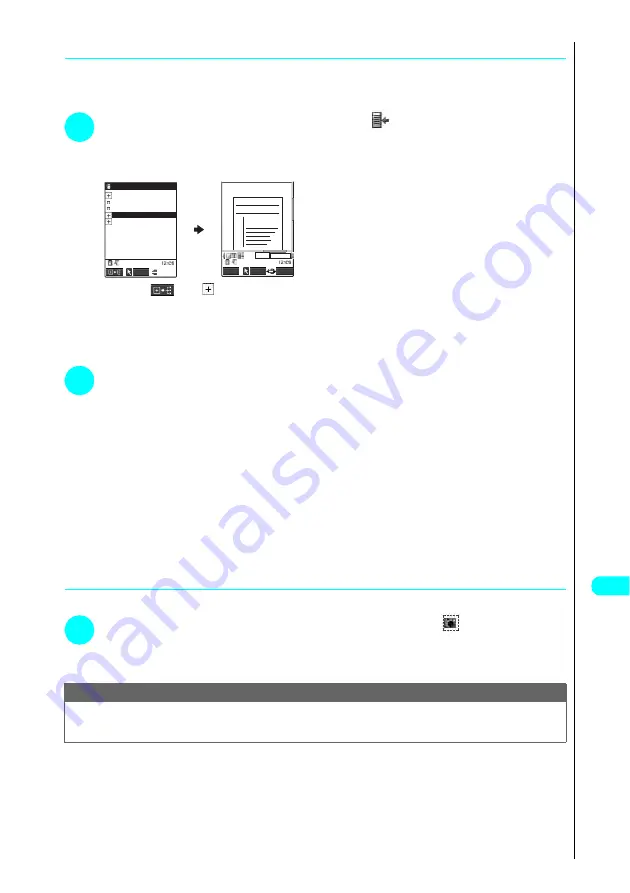
407
Displa
ying,
Editing and Or
ganizing Files
●
Using bookmark to view the document
■
To use a “bookmark” placed in the document
If bookmarks are placed in the document, follow the steps below to jump to the location (page) where
a bookmark is placed.
1
Document screen (P.402)
o
(Tool)
Select a bookmark in
which the document you want to display is registered
Selecting a bookmark displays the location (page) where the bookmark is placed.
If there are no bookmarks in the document, you receive a message notifying that no bookmark was found.
Press
o
(
) with
bookmark highlighted, and then other bookmarks appear under the bookmark.
■
To use “Own bookmark”
Own bookmark allows you to place a bookmark anywhere you like so that you can immediately jump
to any page or location (up to 10 bookmarks available for one document).
To jump to the location (page) where you placed a bookmark, follow the steps below:
1
Document screen (P.402)
p
(FUNC) “Own bookmark” Select a
bookmark for the location (page) you want to view
The location (page) appears in the same display as the one when you placed the bookmark (zoom, etc.).
■
To add own bookmark
o
(Add) “YES” Enter a title for own bookmark
The current display (displayed page, zoom, etc.) is saved as own bookmark.
■
To edit the title of own bookmark
p
(FUNC) “Edit title” Enter a title
■
To delete own bookmark
p
(FUNC) “Delete” “YES”
■
To delete all own bookmarks placed in the document
p
(FUNC) “Delete all” Enter your security code “YES”
Security code
→
P.140
●
Trimming page
You can trim a part of the document to save as a JPEG image.
1
Display the page you want to trim
o
(Tool)
d
“YES”
“YES” Select a folder to save
The trimmed page is saved.
NOTE
●
The image trimmed from the PDF data cannot be taken out of the FOMA terminal, e.g. send mail or copy to miniSD
memory card.
●
You may be unable to clip an image if it is prohibited to copy the document.
Quotation XX/XX
××××××××
××××××××
×××××
×
×
×
×
×
Bookmark1
Bookmark2
Bookmark3
Bookmark4
Bookmark5
Display bookmark
Disp.
FUNC
Select
Cancel
5/10
70%
Summary of Contents for N901iS
Page 78: ......
Page 96: ......
Page 140: ......
Page 190: ......
Page 322: ......
Page 416: ......
Page 468: ......
Page 563: ...561 Appendix Memo ...
Page 564: ...562 Appendix Memo ...
Page 565: ... Quick Search Index Quick Manual ...