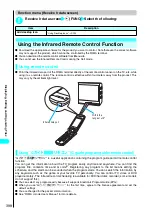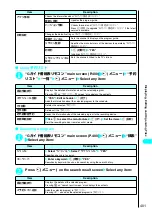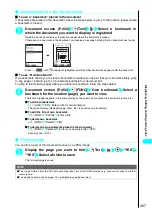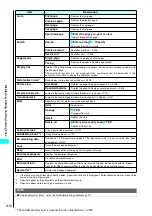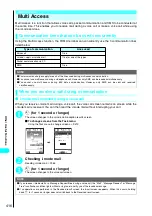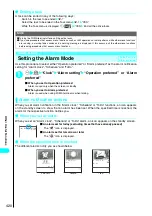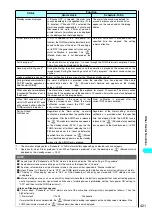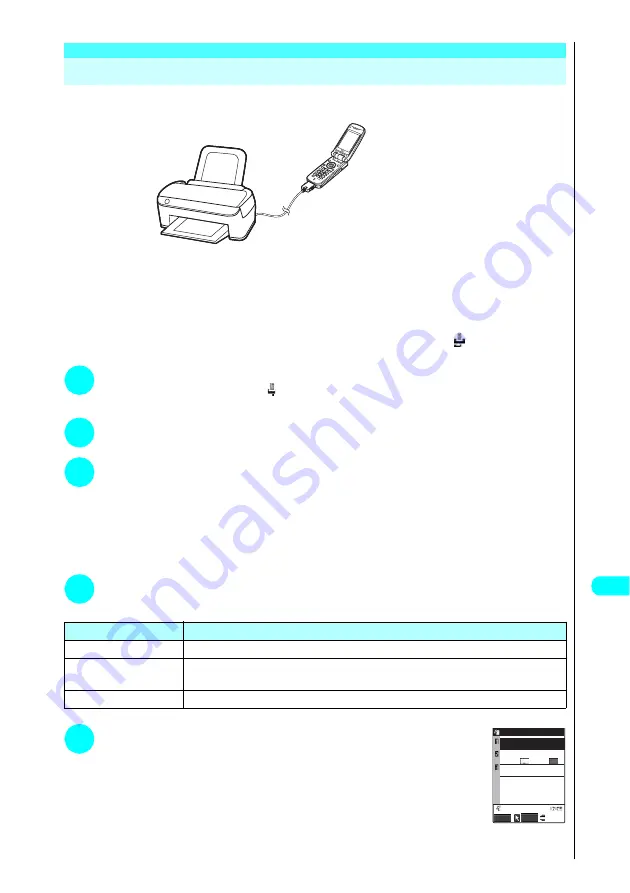
411
Continued on next page
Displa
ying,
Editing and Or
ganizing Files
<PictBridge print>
Printing Stored Images
Connect the FOMA terminal to PictBridge-compatible printer via FOMA USB Cable (optional), and
you can print JPEG images directly without using PC.
●
Only JPEG images can be printed (Images shot by the built-in camera are JPEG-formatted).
●
Some printers cannot properly print images other than still images shot by the built-in camera.
●
Check that your printer supports the PictBridge print before connecting the printer and the terminal.
●
You can specify how to print images stored on miniSD memory card.
→
P.413
●
You cannot print images that cannot be taken out of the FOMA terminal.
●
Charge the battery to the full for the PictBridge print. You may be unable to print if the battery is low.
●
Do not pull out the FOMA USB Cable while communicating with the printer. “
” appears during the
communication.
1
USB mode setting screen (P.388) “Print mode”
Specifying the “Print mode” displays “
”.
Set “Print mode” before connecting FOMA USB Cable, or you may be unable to print.
2
Connect the FOMA terminal and your printer via FOMA USB Cable
Turn on the printer before connecting. How to connect and how to remove
→
P.470
3
Image list screen (P.337) or Title list screen (P.338) Highlight an
image and press
p
(FUNC) “PictBridge print”
DPOF print is available from “image list screen” or “title list screen” on the miniSD memory card.
You do not need to highlight an image if you print multiple images or print DPOF.
■
To print from “My picture screen”
One image is printed if you select from the function menu of “My picture screen” (P.338). Go on to Step 5.
p
(FUNC) “PictBridge print”
4
Select the print type
If you select “DPOF Print”, the image is printed by following the print settings specified in “DPOF setting”
(P.413) and the paper size and layout specified for the printer (step 5 and later are unnecessary).
5
Set the print settings
Item
Description
Print this
Prints the selected image.
Print Choice
Use
c
to select a checkbox (
□
)
p
(Finish)
Prints the multiple images you select.
DPOF Print
Prints the images stored on the miniSD memory card by following the “DPOF setting”.
→
P.413
“Mobile Printing Ready” (PictBridge, miniSD)
* This Mobile Printing Ready product is designed to provide
easy printing from mobile phones.
This product follows Mobile Imaging and Printing
Consortium (MIPC) guidelines version 1.0 for PictBridge,
Memory Cards.
Print parameter
Select
Finish
01
layout:
Print Sheets
print style
size:
a date
OFF
Summary of Contents for N901iS
Page 78: ......
Page 96: ......
Page 140: ......
Page 190: ......
Page 322: ......
Page 416: ......
Page 468: ......
Page 563: ...561 Appendix Memo ...
Page 564: ...562 Appendix Memo ...
Page 565: ... Quick Search Index Quick Manual ...