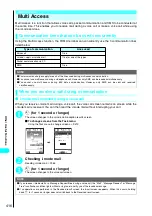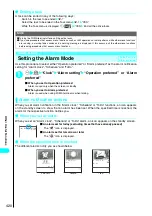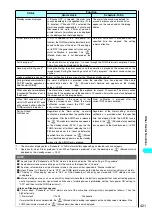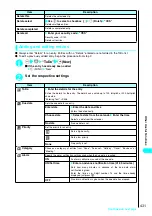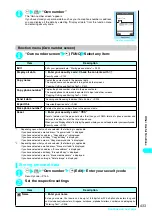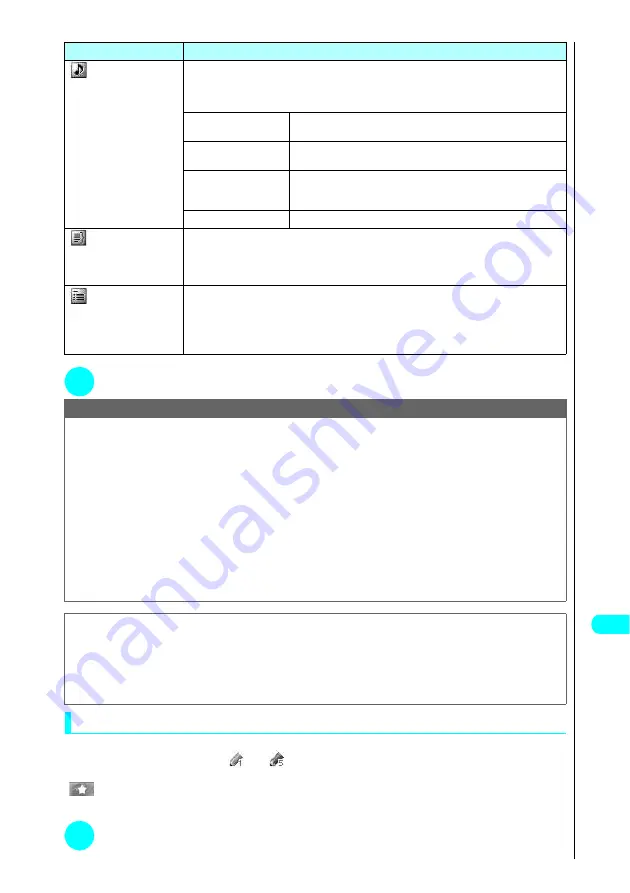
427
Continued on next page
Other Useful Functions
3
o
(Finish)
Setting your choice of image as your user icon
This procedure allows you to set an image or animation stored in “My picture” as a user icon. Icons
set as user icons are shown as “
” to “
” in the icon selection display. When you set a user icon,
the selected image or animation is displayed when the FOMA terminal notifies you of an alarm. Also,
“
” is displayed on the display and on the Image display.
●
You can store up to 5 user icons.
1
“Schedule screen”(P.424)
p
(FUNC) “User icon settg.” “<Not
recorded>”
Alarm tone
Select the alarm tone. If you have created folders, they are displayed after the “Pre-installed”
option.
“Clock Alarm Tone” can be selected from the “Pre-installed” folder.
“Changing the FOMA terminal’s Ring Tone”
→
P.114
Inbox
Selects an alarm tone from a list of melodies downloaded from i-
mode sites and Internet websites.
Pre-installed
Selects an alarm tone from the pre-installed ring tones and
melodies.
Voice announce
Selects “Voice announce 1” or “Voice announce 2” as the alarm
tone. “Recording and Playing Alarm Tones and On Hold Tones”
→
P.435
OFF
No alarm tone sounds.
Summary
Enter a message
Enters a summary of the scheduled event details. The summary can include up to 20 full-pitch
or 40 half-pitch characters. The entered summary appears on the screen during alarm
notification. “Entering Text”
→
P.506
Schedule
Enter a message Select an icon
Enters the scheduled event details. The details can contain up to 256 full-pitch or 512 half-pitch
characters. “Entering Text”
→
P.506
When no summary is set, the details appear on the screen during alarm notification. If both
summary and details are set, the summary is displayed.
NOTE
●
You cannot store or edit schedule entries while PIM lock is set. Note also that when the calendar is set to the standby
screen, added holidays are not displayed.
●
When the calendar is set to the standby screen, you can set your schedule from the calendar.
●
If the “ON/Set time” setting is selected, the FOMA terminal only sounds an alarm at the specified time before the scheduled event
(01-99 minutes in advance). The FOMA terminal does not sound an alarm at the date and time set for the scheduled event itself.
●
If you attempt to store 2 scheduled events with the same date and time, a message appears asking whether to overwrite
the existing entry.
●
Scheduled events can be stored to notify the alarm at the same date and time when the Repeat setting for one is “Daily”
or “Select day” and the Repeat setting for the other is “1 time” (no repeats). In this situation, the scheduled event with the
“1 time” setting has priority.
●
If the day set as the starting time and the day set in the Repeat setting are different, the day set in the Repeat setting has
priority and the scheduled event is added on the first specified day after the starting time.
●
If you store a scheduled event during a voice call, the alarm normally sounded during alarm tone selection does not sound.
●
Scheduled events stored as secret data are only displayed when the FOMA terminal is set to “Secret mode” or “Secret
only mode”.
→
P.145
■
Important
●
You should back up the details of stored scheduled events onto a miniSD memory card or note the information down
separately. If you own a PC, you can use the Data Link Software (P.538) and a FOMA USB Cable (optional) to back up the
Schedule data onto your PC.
●
Stored Schedule entries can also be lost as a result of faults, repairs, modification or other handling of the FOMA
terminal. NTT DoCoMo accepts no responsibility whatsoever for any such loss of data and users are advised to make a
note of scheduled event details as a precautionary measure.
Item
Description
Summary of Contents for N901iS
Page 78: ......
Page 96: ......
Page 140: ......
Page 190: ......
Page 322: ......
Page 416: ......
Page 468: ......
Page 563: ...561 Appendix Memo ...
Page 564: ...562 Appendix Memo ...
Page 565: ... Quick Search Index Quick Manual ...