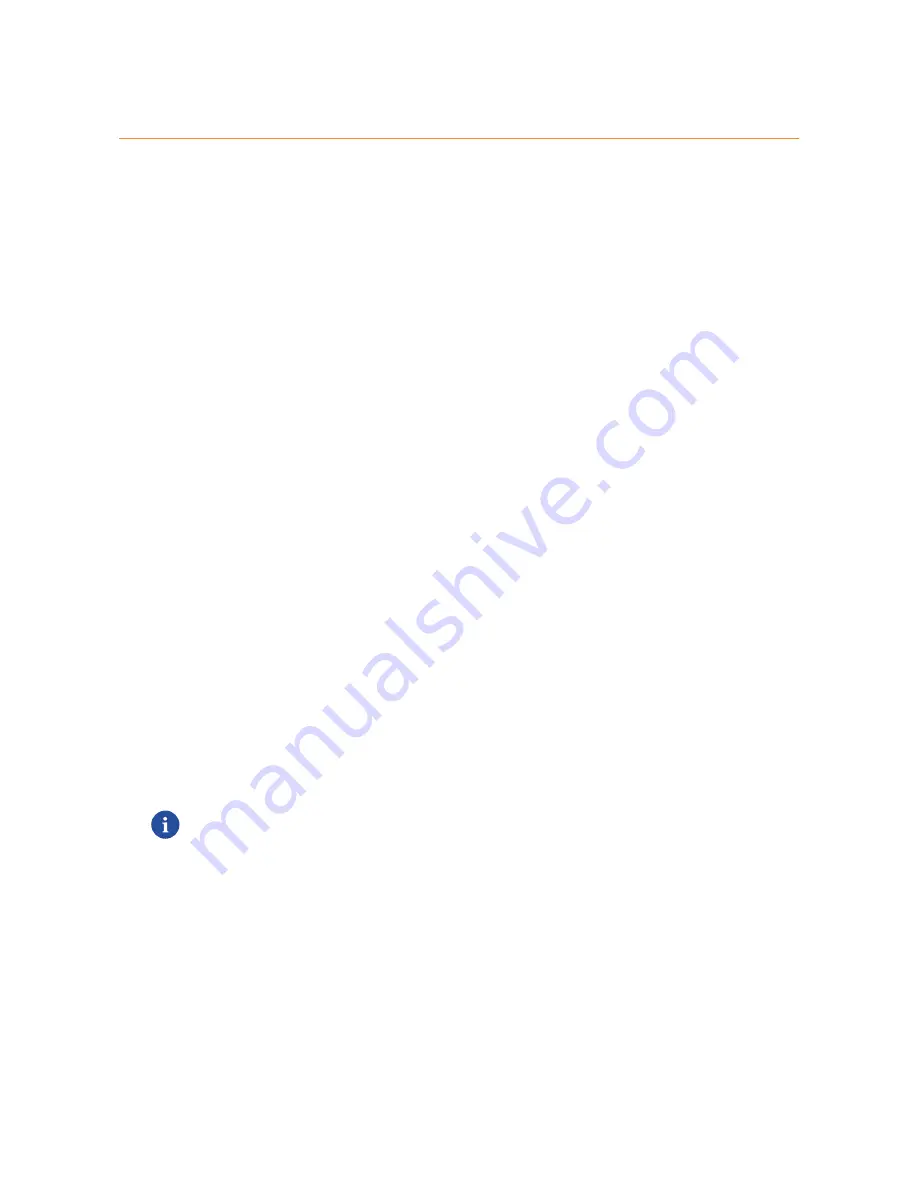
40
6 Sharing Content
DMS-CTC-20130614-0000 v2.0
6.1 The Network File Server
Introduction
The Network Server allows you to share the content on your USB storage device(s) with other devices that are connected to
your local network (mostly computers).
These devices have
read and write access
to this USB device(s).
Configuration
The Network File Server is
enabled by default
and ready for use.
To change the default settings, proceed as follows:
1
Browse to the TG589vn v3 GUI.
For more information, see
“Accessing the TG589vn v3 GUI” on page 23
.
2
On the
Toolbox
menu, click
Content Sharing
.
3
In the
Navigation bar
, click
Configure
.
4
Under
Network File Server (Windows Networking)
, you can change the following settings:
Server Name
:
Enter the name that you want to use to access the TG589vn v3.
Server Description
:
Add a short description for what kind of data is stored on the USB storage device.
Workgroup
:
Enter the same workgroup as used by your computer(s).
Server Enabled
:
Select this option to enable the Network File Server
5
Click
Apply
.
6
All users connected to the TG589vn v3 can now access the data stored on your USB storage device.
7
If you want to limit the number of folders that can be accessed, continue with
“6.4 Managing your Shared Content” on
page 49
.
Accessing the shared content on Windows
Proceed as follows:
1
Open
Windows Explorer
.
2
In the address bar, type two backslashes followed by the name that you entered in the
Server Name
box (default:
\\MWEB
).
If you did not provide a server name, type
\\192.168.1.253
.
If you made changes to the DHCP settings, the IP address may diff.er For more information, see
“Getting the IP
address of your USB storage device” on page 73
.
Summary of Contents for TG589vn v3
Page 1: ......
















































