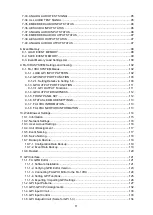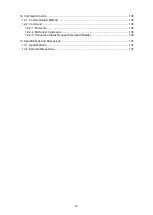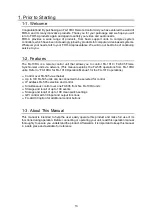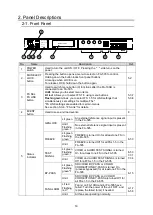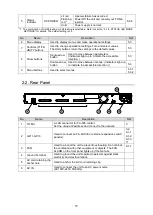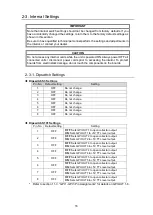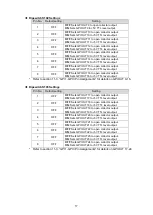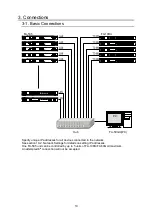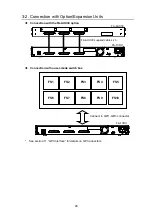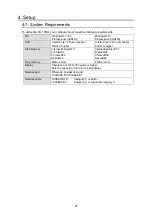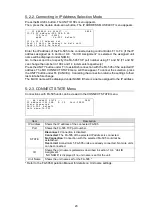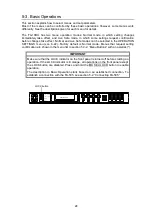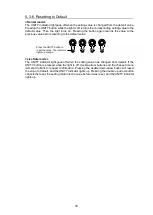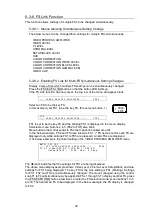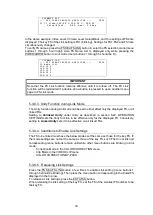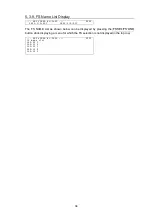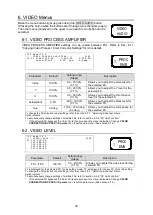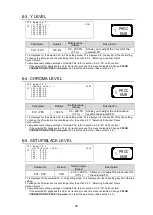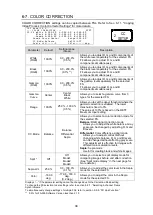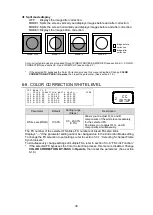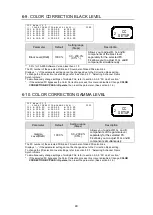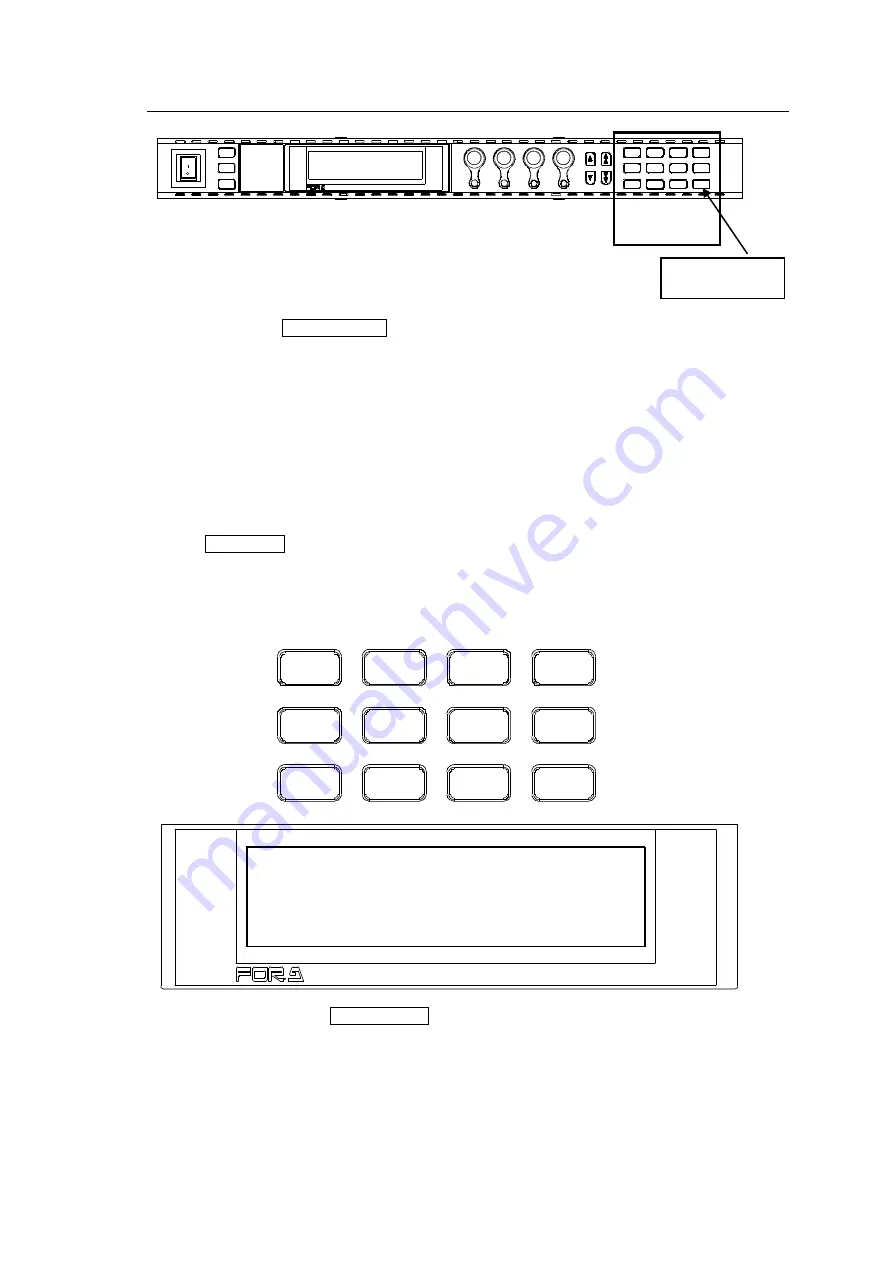
25
5-3-1. Accessing Menus
Every press of the VIDEO/AUDIO button alternates the menu button assignments between
video menus and audio menus. The button indicators light up green* when the buttons are
accessible to video menus that are indicated on the top row of each menu button. They light
up orange when they are accessible to audio menus that are indicated on the bottom row of
each menu button.
Pressing a menu button displays the corresponding menu on the menu display. Menus are
divided into categories. The single-arrow buttons allow you to move between menus if the
selected menu button has multiple menu pages in the category. The double-arrow button
lights up when there are more menus to be accessed in the direction. If the double-arrow
button is unlit, the direction is not accessible.
The single-arrow buttons light up if there are multiple parameters that can be changed using
controls F1 to F4 in the page.
* The 0 STATUS button will blink green during error condition when a video menu is
selected and 4K Input Mode is set to
Auto
or
2SI
. See Sec. 6-57.
“PAYLOAD ID INPUT
STATUS
” for more details.
Menu Buttons
F S 1 N a m e : F S 1
- - - V I D E O P R O C E S S A M P L I F I E R - - - P 5 0 1
F 1 - F 3 V i d e o : 1 0 0 . 0 % Y : 1 0 0 . 0 % C : 1 0 0 . 0 %
S e t u p / B l a c k : 0 . 0 % H u e : 0 . 0 d e g .
In the above example, the 1 PROC/EMB button is pressed, displaying the VIDEO PROCESS
AMPLIFIER menu.
PROC
EMB
INPUT
AES
ANC
ANALOG
CC
SETUP
CLN SW
GAIN
10
SYSTEM
9
5
1
2
6
CLIP
DWN MIX
3
OUTPUT
DELAY
7
STATUS
0
BY-PASS
MAPPING
4
OPTION
8
VIDEO
AUDIO
ON
OFF
POW ER
LOCK
FS LINK
MU SEL
FS SEL
EV ENT
GENLOCK
FAN ALARM
FREEZE
DC POWER
TEST SIGNAL
BY-PASS
DISPLAY AREA
F A - 1 0 R U
R E M O T E C O N T R O L U N I T
F1
UN ITY
F2
UNITY
F3
UNITY
F4
UN ITY
PR OC
EMB
INP UT
A ES
A NC
ANA LOG
CC
SE TUP
CLN SW
GAIN
10 SYSTEM
9
5
1
2
6
CLIP
DWN MIX
3
OUT PUT
DE LAY
7
STA TUS
0
BY-P ASS
MAP PING
4
OPT ION
8
VID EO
AU DIO
Menu Buttons
VIDEO/AUDIO
button
F A - 1 0 R U
R E M O T E C O N T R O L U N I T