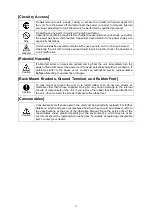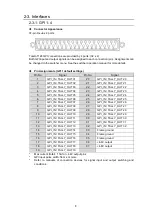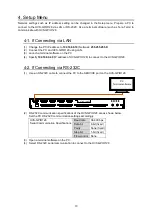Reviews:
No comments
Related manuals for HVS-GPIO128

MX-FS9000
Brand: Samsung Pages: 2

MM-DX7
Brand: Samsung Pages: 33

GMA 340
Brand: Garmin Pages: 10

Hard Top Lifter
Brand: Garage Smart Pages: 20

Leader 40
Brand: ORMA Pages: 5

EP.N5150
Brand: ENTRYPASS Pages: 42

ET-2254
Brand: ICP DAS USA Pages: 8

ngLEVELER
Brand: WesAudio Pages: 65

TALOS Series
Brand: fadini Pages: 20

STG/IN8-S
Brand: Sensitron Pages: 11

COMPLIFT LIGHT DUTY 1
Brand: Jarvis Pages: 2

Nitrogen Pac SC-W
Brand: UNITED Pages: 112

H12W
Brand: Microlab Pages: 4

PE-HWA 630
Brand: Pattfield Pages: 94

DA11ABL-WP-US
Brand: Bluestream Pages: 4

Torchmate 4400
Brand: Lincoln Electric Pages: 23

DS-KV8102-1A
Brand: HIKVISION Pages: 66

RRY-16C(PCI)H
Brand: Contec Pages: 55