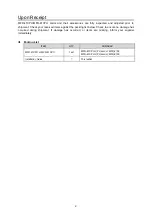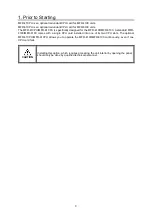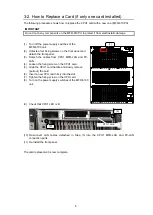6
2-3. How to Replace a Card (if two CPU cards installed)
The following procedure shows how to replace the CPU1 card with a new one (MFR-41CPU).
IMPORTANT
Do not touch the components on the MFR-41CPU to protect it from electrostatic damage.
(1) Verify that the LED for CPU2 is lit on the front
panel. (CPU2 is the active CPU).
(2) Detach the cables from CPU1 MFR-LAN and
PC-LAN.
(3) Unfasten four fixing screws on the front panel and detach the front panel.
(4) Loosen the fixing screw on the CPU1 card.
(5) Grab the CPU1 card handle and slowly remove (pull out) the card.
(6) Insert a new CPU card firmly into the slot.
(7) On the menu display, in the
SETTING
>
SWAP ACTIVE CPU
menu, verify that
READY FOR SWAP
is
YES
.
If
READY FOR SWAP
is
NO
, check the message.
(See “Swapping Active CPU” in the MFR-4100 Operation Manual.)
(8) Pull out the new CPU card and reinsert it. The CPU card will reboot.
(9) Tighten the fixing screw on the CPU card.
(10) Re-connect LAN cables detached in Step (2) into the CPU1 MFR-
LAN and PC-LAN connection ports.
(11) On the menu display, open the
SETTING
>
SWAP ACTIVE CPU
menu and turn
CONTROL
to select
EXECUTE
, then press
CONTROL
.
“Now Executing
…
” is displayed and the active CPU is switched from CPU2 to CPU1. (See
“Swapping Active CPU” in the MFR-4100 Operation Manual.)
(12) Check that CPU1 LED is lit.
(13) Re-install the front panel.
The card replacement is now complete.
When replacing the CPU2 card.
Follow the same procedure as above except step (11).
If necessary, configure the network settings for CPU2 and the settings for the number of CPU
operating days.
(See “Main Unit Settings” for network settings and “Warning of CPU Consecutive Operating
Days/ Automatic Reboot” in the MFR-4100/6100 Web Control Operation Manual.)
FAN 1
FAN 2
FAN 3
23 2C
SERIAL
422
ALARM
REF IN
FAN 4
FAN 5
CPU1
CPU2
M
F
R
-L
A
N
P
C
-L
A
N
P
C
-L
A
N
M
F
R
-L
A
N
A
C
1
0
0
-2
4
0
V
5
0
/6
0
H
z
IN
A
C
1
0
0
-2
4
0
V
5
0
/6
0
H
z
IN
2
1
INPUT
5
6
7
8
1
9
2
3
4
5
6
7
8
1
9
8
7
6
5
4
3
2
9
8
7
6
5
4
3
2
1
1
2
3
4
5
6
7
8
9
8
7
6
5
4
3
2
1
1
2
3
4
5
6
7
8
9
9
8
7
6
5
4
3
2
1
1
2
3
4
5
6
7
8
9
9
8
7
6
5
4
3
2
1
9
9
9
9
8
8
8
8
7
7
7
7
6
6
6
6
5
5
5
5
4
4
4
4
3
3
3
3
2
2
2
2
1
1
1
1
OUTPUT
INPUT
1
2
3
4
9
9
9
9
8
8
8
8
7
7
7
7
6
6
6
6
5
5
5
5
4
4
4
4
3
3
3
3
2
2
2
2
1
1
1
1
(2), (10)
(1), (12)
(4), (9)
CPU1 card