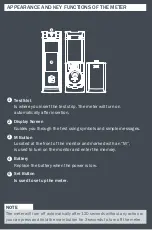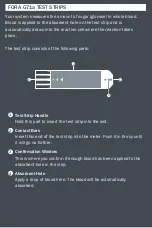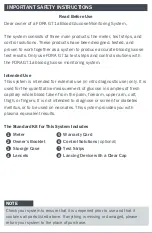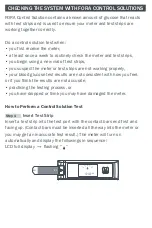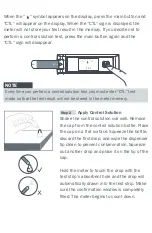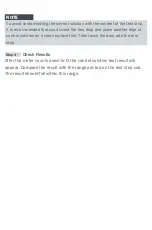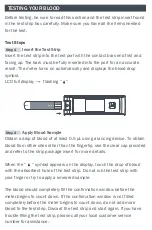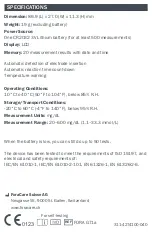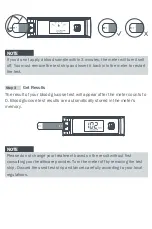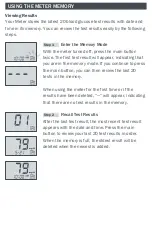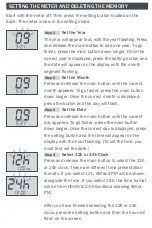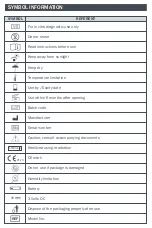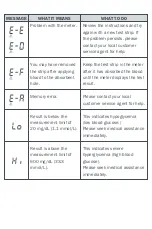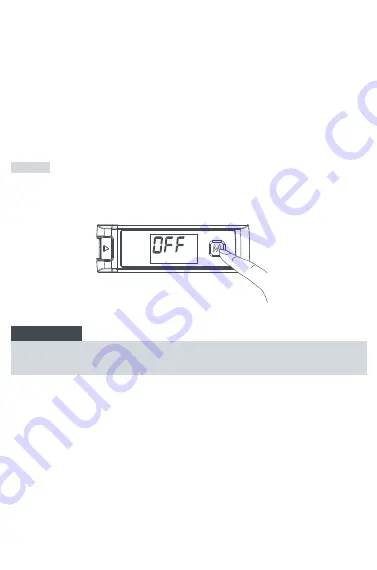
STERILE R
Announcement of Test Result by Universal Tone
SYMBOL INFORMATION
DISPLAY MESSAGES AND PROBLEM-SOLVING GUIDE
The blood glucose results will be broken down into individual digits and
each digit represents the corresponding number of beeps.
The result is announced three times in succession and each time is
preceded by two quick beeps. So you will hear: 2 quick beeps – results –
2 quick beeps – results – 2 quick beeps – result.
For mg/dL meters, the hundreds are always announced, even when the
result is below 100.
Examples:
80 mg/dL is announced as 1 long beep (0) – 1 single pause – 8
single beeps (8) – 1 single pause – 1 long beep (0)
182 mg/dL is announced as 1 single beep (1) – 1 single pause – 8 single
beeps (8) – 1 single pause – 2 single beeps (2)
For mmol/L meters, the tens are always announced, even when the
result is below 10. The decimal point is represented by 1 quick beep.
Examples:
6.0 mmol/L is announced as 1 long beep (0) – 1 single pause – 6 single
beeps (6) – 1 single pause – 1 quick beep (.) – 1 single pause – 1 long
beep (0)
The following is a summary of the display messages. If your meter
displays an error message, please follow the actions for the error
message as described in the table below. If the problem persists, please
contact your local customer service agent for help.
For questionable results, please see test strip package insert for
important information.
Step 3
Get Results
The result of your blood glucose test will appear after the meter counts to
0. Blood glucose test results are automatically stored in the meter’s
memory.
NOTE
Please do not change your treatment based on the result without first
consulting your healthcare provider. Turn the meter off by removing the test
strip. Discard the used test strip and lancet carefully according to your local
regulations.
NOTE
The results of control solution tests are NOT stored in the memory. Stored
results are blood glucose results only.
NOTE
If you do not apply a blood sample within 3 minutes, the meter will turn itself
off. You must remove the test strip and insert it back into the meter to restart
the test.
NOTE
Information or warnings in the form of symbols displayed together with the
results are not announced acoustically.
Step 3
Exit The Memory Mode
Press the main button for three seconds to turn off the meter.
USING THE METER MEMORY
Viewing Results
Your Meter stores the latest 20 blood glucose test results with date and
time in its memory. You can review the test results easily by the following
steps.
Announcement of Memory Result by Universal Tone
Only the most recent result that was saved can be announced
acoustically. If you press
M
button to turn the meter on, you will first hear
the Long-Beep which stands for power-on and then the most recent
result.
Announcement of Error Message by Universal Tone
Hi or Lo Result:
Results larger than 600 mg/dL (33.3 mmol/L) are represented as 999,
i.e. three groups of nine short beeps with pauses between the groups.
Results lower than 20 mg/dL (1.1 mmol/L) are represented as 000, i.e.
three long beeps.
Low Battery Warning:
When the batteries are about to be exhausted, 2 quick beeps are
announced three times in succession. This warning is sounded when the
meter is switched on.
Other Errors:
Other Error Messages are announced by 2 quick beeps four times in
succession.
Step 1
Enter the Memory Mode
With the meter turned off, press the main button
twice. The first test result will appear, indicating that
you are in the memory mode. If you continue to press
the main button, you can then review the last 20
tests in the memory.
When using the meter for the first time or if the
results have been deleted, “---” will appear, indicating
that there are no test results in the memory.
Step 2
Recall Test Results
After the last test result, the most recent test result
appears with the date and time. Press the main
button to review your last 20 test results in order.
When the memory is full, the oldest result will be
deleted when the newest is added.
SETTING THE METER AND DELETING THE MEMORY
Start with the meter off. Then press the setting button located on the
back. The meter is now in the setting mode.
Step 1
Set the Year
The year will appear first, with the year flashing. Press
and release the main button to add one year. To go
faster, press the main button down longer. Once the
correct year is displayed, press the setting button and
the date will appear on the display with the month
segment flashing.
Step 2
Set the Month
Press and release the main button until the correct
month appears. To go faster, press the main button
down longer. Once the correct month is displayed,
press the button and the day will flash.
Step 3
Set the Date
Press and release the main button until the correct
day appears. To go faster, press the main button
down longer. Once the correct day is displayed, press
the setting button and the time will appear on the
display with the hour flashing. (To set the time, you
must first set the date.)
Step 4
Select 12h or 24h Clock
Press and release the main button to select the 12h
or 24h clock. These are different time presentation
formats. If you select 12h, AM and PM will be shown
alongside the time. If you select 24h, the time format
will be from 00:00 to 23:59 without showing AM or
PM.
After you have finished selecting the 12h or 24h
clock, press the setting button and then the hour will
flash on the screen.
Step 5
Set the Hour
Press and release the main button to add one hour. To
go faster, press the main button down longer. Once
the correct hour is displayed, press the setting button
and the minute will flash.
Step 6
Set the Minute
Press and release the main button to add one minute.
To go faster, press the main button down longer. Once
the correct minute is displayed, press the setting
button to enter the memory deleting mode.
Step 7
Universal Tone
Press
M
button to select Beep On, Universal Tone On
or Beep Off.
When Universal Tone is turned on, the meter guides
you through the blood glucose test in a series of beep
tones; it also outputs the result as a series of beeps.
Step 8
Delete Results and Exit the Setting Mode
With the “no” symbol flashing on the display, you can
easily delete all the results stored in the memory by
pressing the main button once. The meter will display
“yes”. Then press the setting button to delete all the
results and “---” will be displayed. The meter will then
automatically turn off.
If you do not want to delete the results, do not press
the main button but press the setting button again to
turn off the meter.
When the meter is in the setting mode, it will also turn
off automatically after being idle for two minutes.
Problem with the meter.
You may have removed
the strip after applying
blood to the absorbent
hole.
Memory error.
Result is below the
measurement limit of
20 mg/dL (1.1 mmol/L).
Result is above the
measurement limit of
600 mg/dL (33.3
mmol/L).
Review the instructions and try
again with a new test strip. If
the problem persists, please
contact your local customer
service agent for help.
Keep the test strip in the meter
after it has absorbed the blood
until the meter displays the test
result.
Please contact your local
customer service agent for help.
This indicates hypoglycemia
(low blood glucose.)
Please seek medical assistance
immediately.
This indicates severe
hyperglycemia (high blood
glucose).
Please seek medical assistance
immediately.
The “ ” symbol
appears with this
message. This means
that the battery does
not have enough power
remaining for a test.
A used test strip is
inserted, or there is an
electrical problem.
The temperature of the
environment, meter, or
test strip is outside the
system’s operating
range. You cannot
perform a test until the
meter and test strip are
within the operating
range of 10°C to 40°C
(50°F to 104°F).
Replace the battery
immediately.
Repeat test with a new test
strip. If the error message
re-appears, please contact your
local customer service agent
for help.
Repeat the test after the meter
and test strip are within the
operating temperatures.
MESSAGE
WHAT IT MEANS
WHAT TO DO
MESSAGE
WHAT IT MEANS
WHAT TO DO
For
in vitro
diagnostic use only
Do not reuse
Read instructions before use
Keep away from sunlight
Keep dry
Temperature limitation
Use by / Expiry date
Use within 6 months after opening
Batch code
Manufacturer
Serial number
Caution, consult accompanying documents
Sterilized using irradiation
CE mark
Do not use if package is damaged
Humidity limitation
SYMBOL
REFERENT
0123
6M
Battery
3 Volts DC
Dispose of the packaging properly after use
Model No.
REF
3V