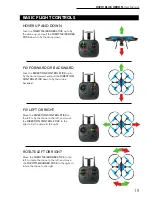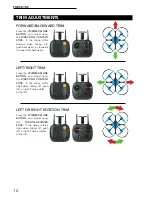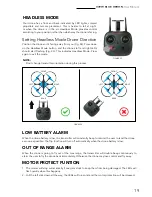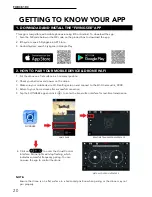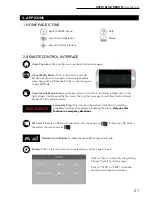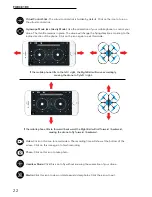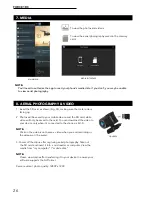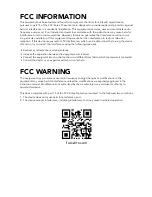U49W BLUE HERON
User Manual
21
3. APP ICONS
SD Card:
If there is no SD Card in the drone, the icon shows as . If there is an SD Card in
the drone, the icon shows as .
1. HOME PAGE ICONS
2. REMOTE CONTROL INTERFACE
Explore UDIRC Drone
Help
Learn Drone Operation
Media
Remote Control Interface
Home Page Icon:
Click on the icon to go back to the home page.
Remote Control Signal:
To show the drone’s Wi-Fi signal strength.
Setting:
Click on this icon to set some parameters, and click again to exit.
Custom Route Mode:
When you click on this icon, it will turn red. Draw a flight route in the
right screen. The drone will fly the route. Click on the icon again to exit from Custom Route
Mode. The icon will turn white.
Emergency Stop:
This icon is red by default. Click this icon and the
propellers will stop immediately, grounding the drone.
Only use this
function in emergency situations.
Virtual Reality Mode:
Click on the icon to enter VR
Mode to experience first-person view (only available
when using with a VR headset). Click on the icon again
to exit VR Mode.
EMERGENCY
Click on “Save” to save trimming setting.
Choose “Reset” for factory reset.
Click on “720P” or “480P” to choose
real-time transmission resolution.
Summary of Contents for U49W BLUE HERON
Page 2: ......