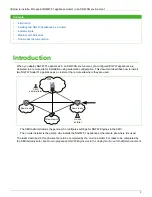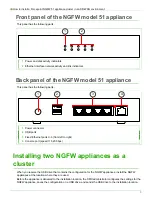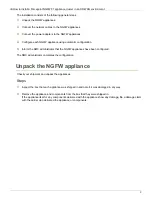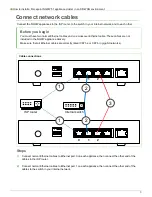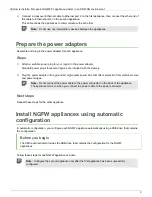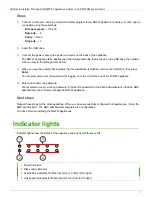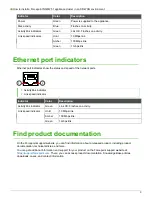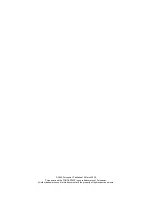How to install a Forcepoint NGFW 51 appliance cluster in an SD-WAN environment
Steps
1)
Connect a computer running a terminal emulator program to the NGFW appliance console port, then open a
connection using these settings:
•
Bits per second
— 115,200
•
Data bits
— 8
•
Parity
— None
•
Stop bits
— 1.
2)
Insert the USB drive.
3)
Connect the power cable to the power connector on the back of the appliance.
The NGFW appliance starts, applies the initial configuration file that is saved on the USB drive, then makes
initial contact to the Management Server.
4)
When you see the prompt that indicates that the installation is finished, remove the USB drive, then press
Enter
.
You are prompted to set the password for logging on to the command line of the NGFW appliance.
5)
Enter and confirm the password.
We recommend using a strong password. Provide this password to the SMC administrator so that the SMC
administrator can remotely manage the NGFW appliance.
Next steps
Repeat these steps for the other appliance. When you have successfully configured both appliances, inform the
SMC administrator. The SMC administrator completes the configuration.
You have finished installing the NGFW appliances.
Indicator lights
Indicator lights show the status of the appliance and any fixed Ethernet ports.
1
2
3
4
1
Power indicator
2
Disk activity indicator
3
Activity/link indicators for Ethernet ports 0–3 (from left to right)
4
Link speed indicators for Ethernet ports 0–3 (from left to right)
7