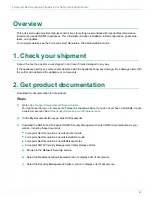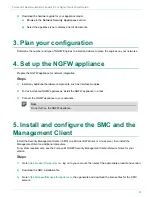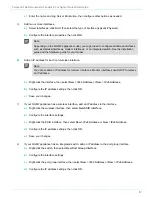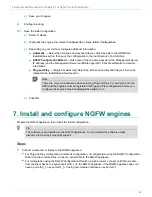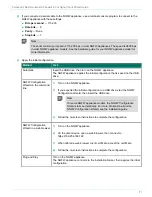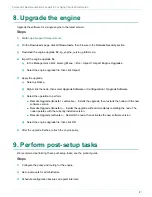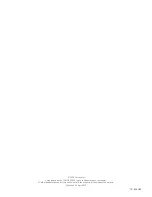Forcepoint Next Generation Firewall 6.3 or higher | Quick Start Guide
Overview
This quick start guide provides high-level instructions for setting up pre-installed Forcepoint Next Generation
Firewall (Forcepoint NGFW) appliances. This information includes installation, initial configuration, post-setup
tasks, and updates.
For complete details, see the
Forcepoint Next Generation Firewall Installation Guide
.
1. Check your shipment
Inspect the box the appliance was shipped in and note if it was damaged in any way.
If the appliance itself or any components delivered with the appliance show any damage, file a damage claim with
the carrier who delivered the appliance or components.
2. Get product documentation
Download the documentation for this product.
Steps
1)
https://support.forcepoint.com/Documentation
You might need to log on to access the Forcepoint support website. If you do not yet have credentials, create
https://support.forcepoint.com/CreateAccount
.
2)
On the
My Documentation
page, click
All Documents
.
3)
Download the NGFW and Forcepoint NGFW Security Management Center (SMC) documentation for your
version, including these documents.
■
Forcepoint Next Generation Firewall Product Guide
■
Forcepoint Next Generation Firewall Installation Guide
■
Forcepoint Next Generation Firewall Release Notes
■
Forcepoint NGFW Security Management Center Release Notes
a)
Browse to the
Network Security
section.
b)
Select the
Next Generation Firewall
version to display a list of documents.
c)
Select the
Security Management Center
version to display a list of documents.
2
Summary of Contents for NGFW
Page 1: ...Next Generation Firewall 6 3 or higher Quick Start Guide Revision I ...
Page 9: ......
Page 10: ......
Page 11: ......