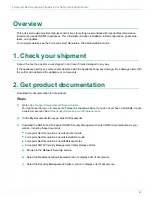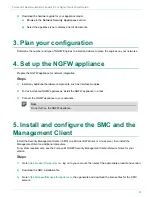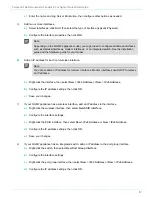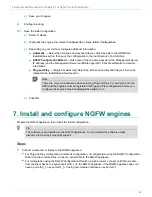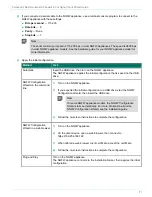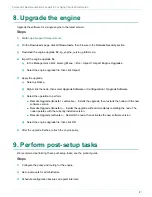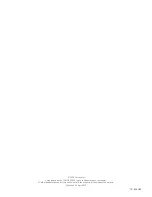Forcepoint Next Generation Firewall 6.3 or higher | Quick Start Guide
8. Upgrade the engine
Upgrade the software for a single engine to the latest version.
Steps
1)
https://support.forcepoint.com
2)
On the
Downloads
page, click
All Downloads
, then browse to the
Network Security
section.
3)
Download the engine upgrade file, sg_engine_
version_platform
.zip.
4)
Import the engine upgrade file.
a)
In the Management Client, select
Menu
>
File
>
Import
>
Import Engine Upgrades
.
b)
Select the engine upgrade file, then click
Import
.
5)
Apply the upgrade.
a)
Select
Home
.
b)
Right-click the node, then select
Upgrade Software
or
Configuration
>
Upgrade Software
.
c)
Select the operation to perform.
■
Remote Upgrade (tr activate)
— Installs the upgrade, then restarts the node with the new
software version.
■
Remote Upgrade (transfer)
— Installs the upgrade without immediately restarting the node. The
node operates with the currently installed version.
■
Remote Upgrade (activate)
— Restarts the node, then activates the new software version.
d)
Select the engine upgrade file, then click
OK
.
6)
After the upgrade finishes, refresh the engine policy.
9. Perform post-setup tasks
We recommend performing these post-setup tasks; see the product guide.
Steps
1)
Configure the policy and routing for the engine.
2)
Set up accounts for administrators.
3)
Schedule configuration backups at regular intervals.
8
Summary of Contents for NGFW
Page 1: ...Next Generation Firewall 6 3 or higher Quick Start Guide Revision I ...
Page 9: ......
Page 10: ......
Page 11: ......