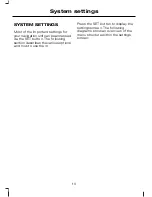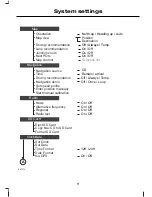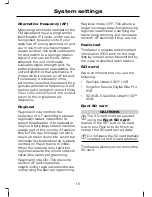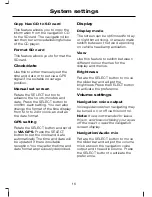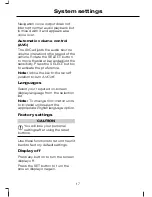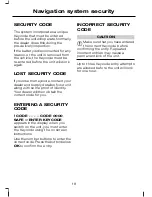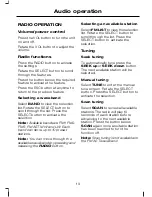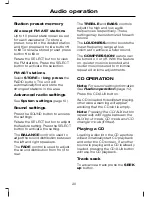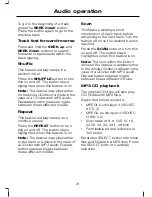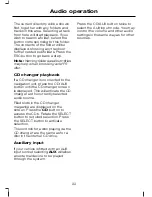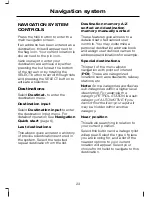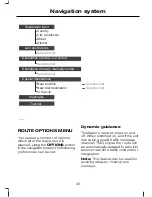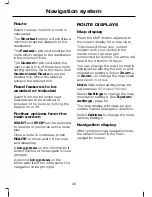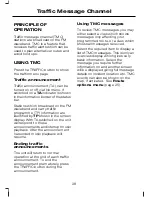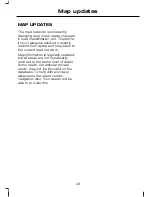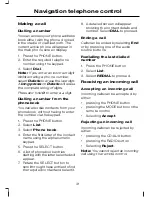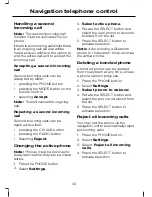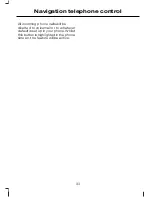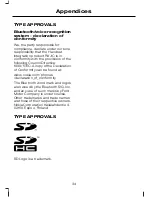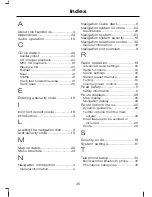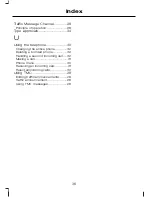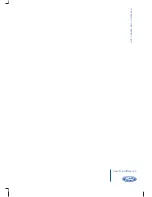NAVIGATION SYSTEM
CONTROLS
Press the NAV button to enter the
main navigation screen.
If an address has been entered as a
destination, this will appear next to
the flag icon. Your current location is
shown next to the pin icon.
Various ways to enter your
destination are achieved by either
pressing the buttons at the bottom
of the screen or by rotating the
SELECT button to scroll through lists
and pressing the SELECT button to
activate a selection.
Destinations
Select
Destinat.
to enter the
destination menu.
Destination input
Select
Destination input
to enter
the destination input menu. For
details of operation See
Navigation
Quick start
(page 6).
Last destinations
This allows quick access to a history
of previous destinations entered in
the system. Select the required
repeat destination from the list.
Destination memory A-Z
sorted and destination
memory manually sorted
These features give access to a
detailed set of advanced user
controls. You may customize a
personal destination address book
and assign user defined names to
addresses and locations for example.
Special destinations
This part of the menu allows
navigation with points of interest
(
POI
). These are categorized
locations such as restaurants, railway
stations, etc.
Note:
Some categories are filed as
sub categories within a higher level
description. For example the
category PETROL STATION is a sub
category of AUTOMOTIVE. If you
cannot find the item you require it
may be hidden within another
category.
Near position
This allows searching in relation to
your current position.
Select this button and a category list
will appear. Select the type of place
you are looking for, and a list of the
nearest options to your current
location will appear. Select your
choice from the list to navigate to this
destination.
23
Navigation system
Summary of Contents for CD Navigation system
Page 1: ...Feel the difference Owner s handbook CD Navigation system ...
Page 4: ...2 ...
Page 39: ......
Page 40: ...Feel the difference 8S7J 19A285 BDA CG3539en ...