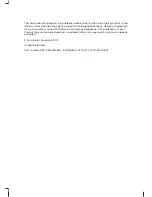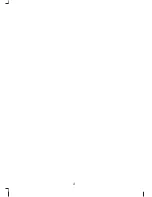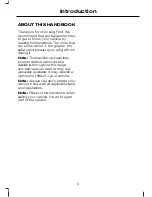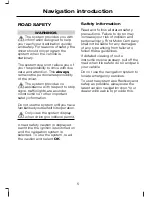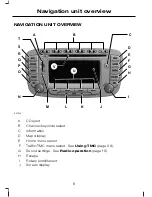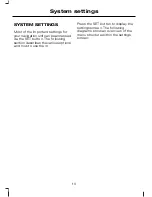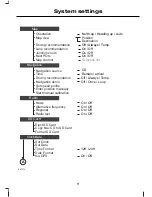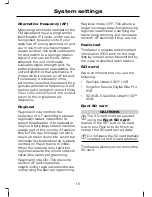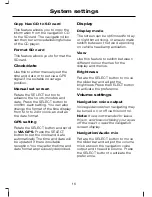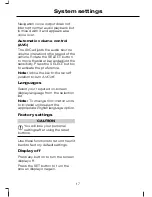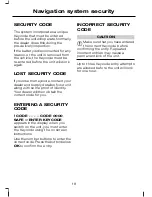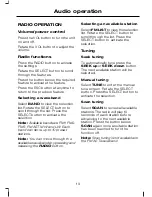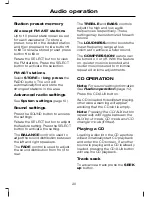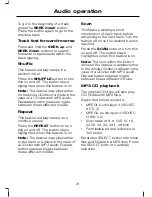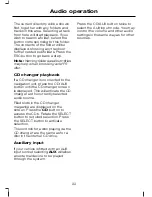Route setting example
This is a simple example explaining
how to use the basic features of the
system to set a route. For information
relating to the other features of the
system, see the relevant section in
this guide.
Please follow this step by step
procedure to familiarise yourself with
the system.
Navigation main screen
To select the navigation system, push
the NAV button adjacent to the
screen panel. The road safety caution
will be displayed. To use the system,
read the caution and select
OK
.
Destination input screen
Select
Destinat.
to enter the
destination you wish to navigate to.
A list with several options is shown.
Select
Destination input
. Starting
from the top, select the country
followed by either the postcode if
available or city and street name. Use
the alphanumeric keypad and
selection lists to select your address
details.
Once sufficient information has been
entered, select
Start
to proceed.
Note:
If you only need to navigate
to a city centre for example, full
address details are not required.
Select
Start
once it becomes
available.
The route is now calculated and the
screen returns to the main navigation
screen with instructions on how to
proceed. Follow the screen and
audio prompts to reach your
destination.
7
Navigation Quick start
Summary of Contents for CD Navigation system
Page 1: ...Feel the difference Owner s handbook CD Navigation system ...
Page 4: ...2 ...
Page 39: ......
Page 40: ...Feel the difference 8S7J 19A285 BDA CG3539en ...