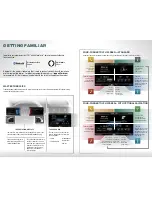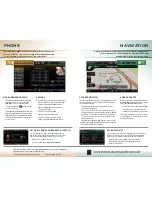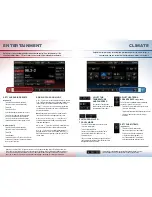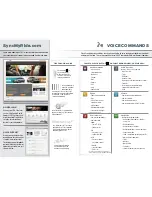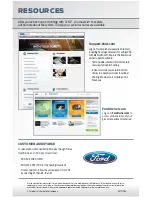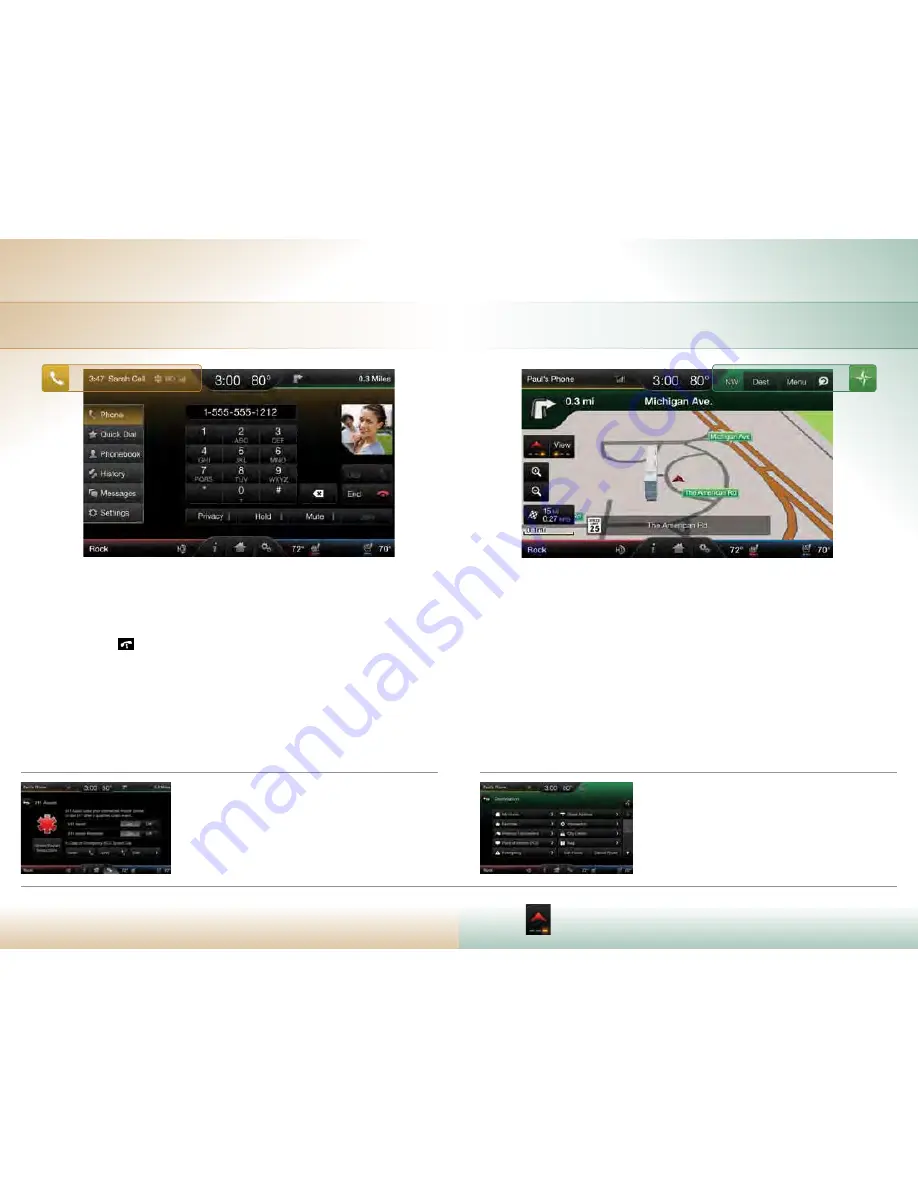
naviGation
set a destination
You can use the touch screen to set a destination in many ways,
like a street address, a city center, a place on the map or a POI.
The easiest way is by voice.
• Touch the Voice button on the steering wheel, then say
“Destination street address”
• The system will ask you to say the full address and will
display an example on-screen. You can then speak the address
naturally, such as: “One two three Main Street, Anytown”
• The system searches for the city first, and then locates the
street within the city
• If you’d like to change something, pop-up screens for Street
Address, Intersection or Point of Interest can help guide your
input with available voice commands
choose a route
When setting a route, you have three different
options of how to get there, plus view a “Demo”
of the route before you begin driving:
• Fastest Route uses the fastest moving roads
• Shortest Route uses the shortest distance
• Eco-Route uses the most fuel-efficient route
Through route preferences, you can set “Always
use Preferred Route” to save your route choice
and get going sooner.
save a Favorite
Saving a Favorite is as easy as touching the button Save to Favorites
when you see it on the touch screen. First, you need to find what
you’d like to save. It could be a favorite POI or a specific address.
• When you find a specific address, the touch screen will
show three options for what to do next with the address
• Touch Save to Favorites
set up in-case-oF-emerGency contacts
You can add contacts from your phonebook for simple
one-touch access on the touch screen after a 911 Assist
®
event.
You can save up to two contacts on the 911 Assist screen:
• Touch Settings > Phone > 911 Assist
• Touch Edit to add contacts from your phonebook
phone
make and receive calls
• Touch the Voice button on the steering wheel
to make a call, then say “Call <name from
phonebook>” or “Dial <desired number>”
• Touch the Phone button
on the steering
wheel to receive a call
• Touch and hold the Phone button to end a call
• Browse your phonebook in the Contacts menu.
Confirm your contacts have been downloaded
to SYNC. Remember to say the contact name
just as it is listed
do more
Your phone connects you with many other features:
• Connect to SYNC Services for traffic, directions,
business search and information Favorites
• Connect to Operator Assist to help locate
a listing or destination
• Call for a Vehicle Health Report
• Connect directly to a 911 Operator
• Transfer calls seamlessly from SYNC to
phone as you get into or out of your vehicle
When updating firmware/software on the phone or adding many contacts to the phonebook,
it may be necessary to do a “clean” pairing with SYNC.
• Delete SYNC from the phone and the vehicle • Re-pair the phone to SYNC
In places familiar and unfamiliar, you can always get home or someplace new.
Just say where you want to go and follow the directions with 3D maps
and a detailed list of the route for easy travels.
Voice-control your phone for hands-free calling with your phone securely
put away. With SYNC
®
, you won’t even need to know the phone number.
Just say the name of the person you want from your contacts.
You can touch buttons with multiple light bars to see additional features available.
For example, changing your map mode from 3D to North Up to Direction Headed.