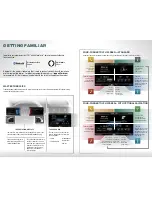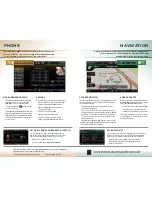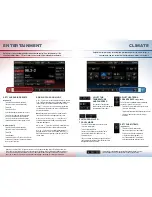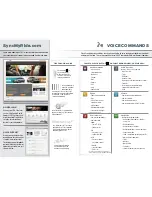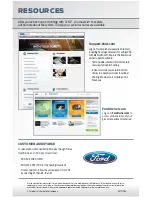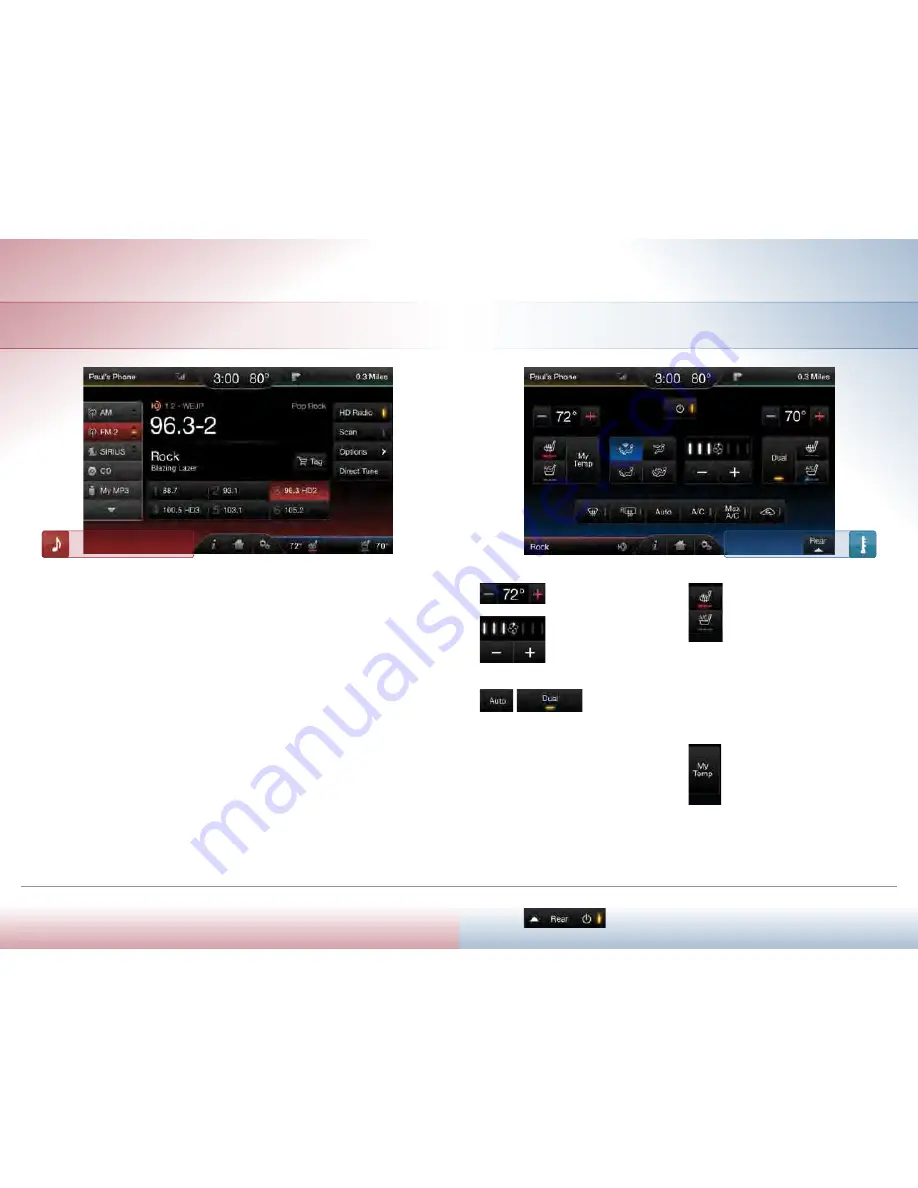
adjust heated or
cooled seats
(iF equipped)
These features can
only
be controlled through
the touch screen on select vehicles.
• Touch the Climate corner of the touch screen
(blue area, lower right)
• Touch icons for heat or cool (driver or passenger)
• Light bars indicate the number of settings
available
set your my temp
(iF equipped)
• Touch the Climate corner on the
touch screen (blue area, lower right)
• Set your exact, desired temperature
using the blue or red symbols (–/+)
• Press and hold the My Temp button
until the background color goes solid
adjust the
temperature
and Fan speed
Use your voice, the right-side
display, the touch screen or climate
control buttons. Your choice.
sWitch From auto
to dual mode
• Touch the Climate corner of the touch screen
(blue area, lower right)
• Touch Auto or touch Dual
• If Auto is selected and you use the My Temp
feature, both sides of the cabin are set to
your temperature
• If Dual is selected, the front passenger can control
the temperature setting on their side of the cabin,
independent of your selection
climate
If your vehicle is equipped with rear auxiliary climate control, you can
turn it On or Off and access controls directly on the touch screen.
Indexing is the way SYNC
®
categorizes the music it finds on your media player. By indexing the music,
SYNC can play selections by track, artist, album or genre categories. SYNC automatically indexes your music
every time a media player with new music on it is connected to SYNC through the USB port. This may take
only a few seconds, but if your player holds thousands of songs, indexing may take longer to complete.
entertainment
set your radio presets
manually
• Touch the Entertainment corner on
the touch screen (red area, lower left)
• Touch FM
• Touch Direct Tune
• Enter the desired station and touch Enter
• Touch Presets and then touch and hold
one of the memory preset buttons to
save it. You will hear a brief mute and the
sound will return when the station is saved
automatically
• Touch the Entertainment corner on
the touch screen (red area, lower left)
• Touch FM
• Touch Options
• Touch Auto Presets (AST) to have the system
automatically store the six strongest stations
in your current location
BrinG in your oWn music
CD —
Select to access the CD menu to Advance, Reverse,
Scan, Shuffle or Repeat; plus access Options to adjust the
sound settings, text display and compression settings.
USB —
Select to access a music source plugged into
the USB port of the media hub, such as a digital media
player or thumb drive.
Note:
If your digital music source has a name such as
“Joe’s iPod,” that is what will appear on the screen.
Bluetooth
®
Streaming —
Select to access
audio streaming wirelessly from a paired, Bluetooth-
enabled mobile phone.
SD Card —
Select to access media (audio/pictures)
available on an SD Card inserted into the media hub.
A/V In —
Select to access audio/video from what’s
plugged into the A/V jacks of the media hub, such as a
digital video camera or gaming system. Must be in Park
to view video.
Gain access to any audio source by voice and even control how each operates, like
changing radio stations, CD tracks or music on your digital media player and more.
Beyond the simple setting for automatic climate control for set-it-and-forget-it
convenience, you can customize the climate you want by just saying it.