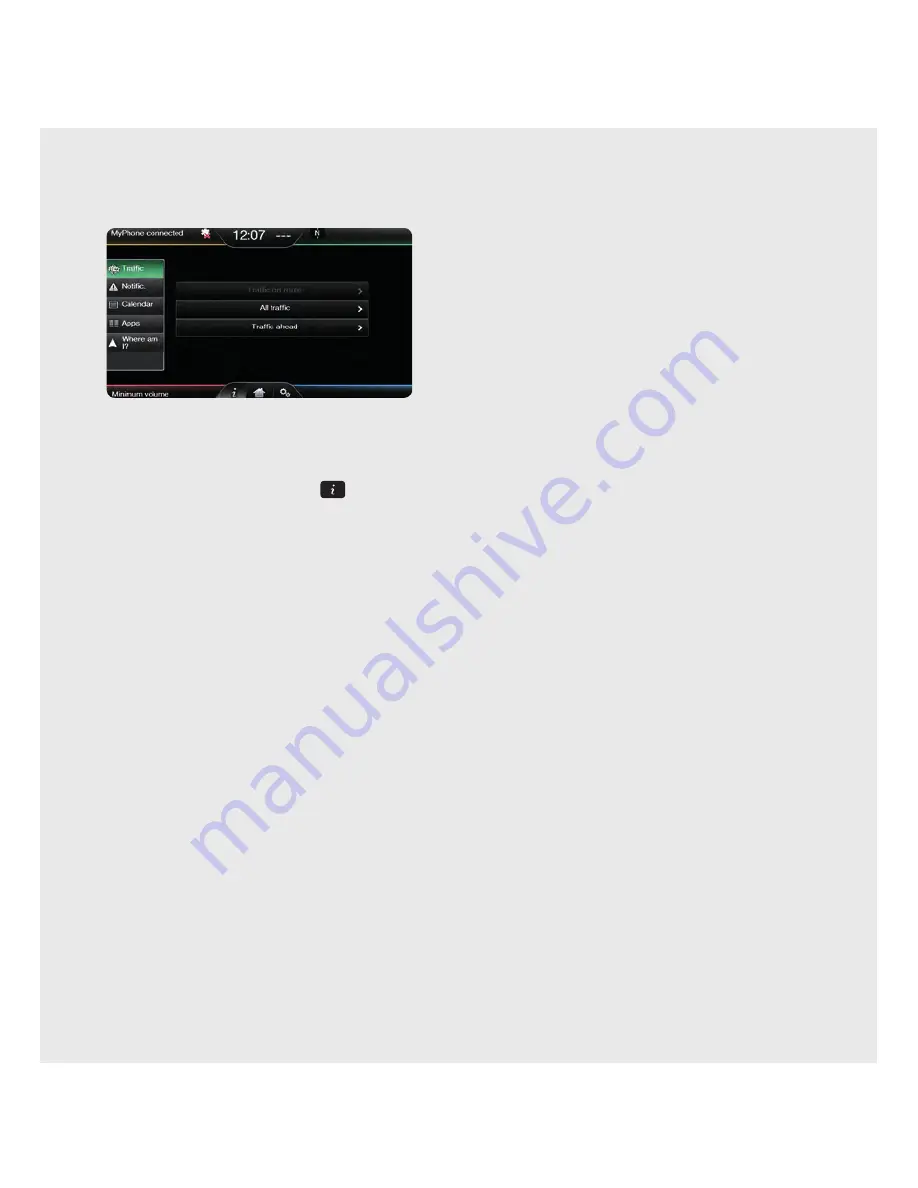
12
Information displays
The following displays can be selected from the
Information
menu, by touching the
Information
corner of the standard touch screen
(green area, upper right) or the
button at
the bottom of the touchscreen with
Navigation
.
•
Notifi cation
(SYNC
®
2 system messages).
•
Calendar
.
•
Apps
(to install or update Apps).
•
Where am I?
(displays current street or closest
street for vehicle equipped with SatNav and displays
longitude and latitude for non SatNav vehicles)
Reset to Factory default settings
If you want to clear all personal settings/data
from the SYNC
®
2 system, you can conduct a
full reset of the system.
Note: that this reset will delete all Favourites and
personalised settings/data.
Resetting the SYNC
®
2 system
1.
Remove any USB, SD card or Line-In media device.
2.
Ensure ignition is in the On position.
3.
Touch the
Settings
icon at the bottom of the screen.
4.
Select
Settings
from the left menu.
5.
Select
System
>
Master Reset
>
Yes
(confi rm Reset) >
Yes
(accept Warning message).
Note: It may take a few minutes to reset the
SYNC
®
2 system.
Setting the clock
The clock is large and prominent at the top centre of
the touch screen. Changing the time is simple:
Manually
1.
Touch
Settings
>
Clock
.
2.
Touch
+
or
–
to adjust.
3.
Touch
AM
or
PM
.
4.
Touch
Time
or
Date
for clock display.
5.
Touch
12-hour
or
24-hour
for clock format.
Automatically
(if equipped with Navigation)
1.
Touch
Settings
>
Clock
.
2.
Touch
Reset
to set clock to GPS time.
INFORMATION
SETTINGS
Summary of Contents for Sync 2
Page 1: ...QuickGuide SYNC 2 ...


































