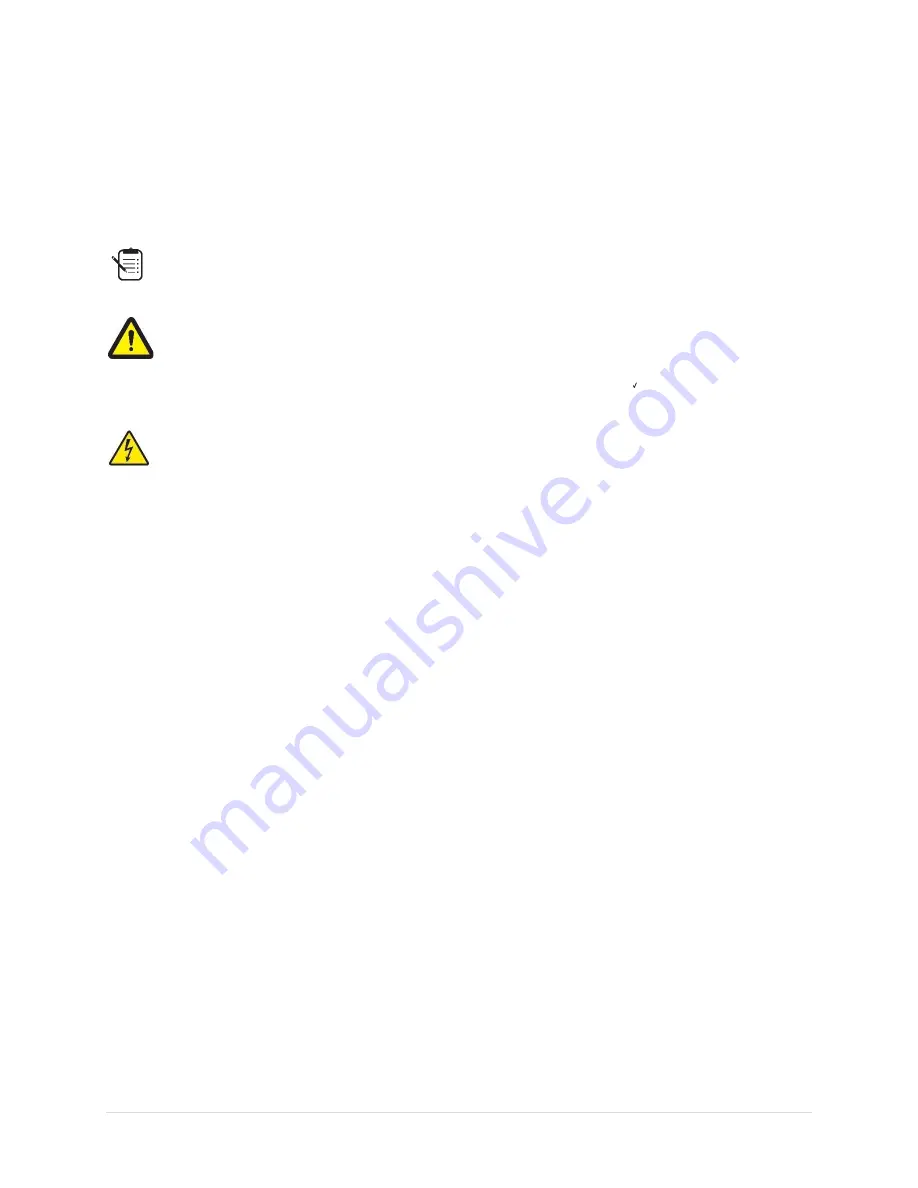
3 |
F T P 1 0 0 I n s t a l l a t i o n a n d O p e r a t i n g I n s t r u c t i o n s R e v . 0 2
Safety
Notes Cautions and Warnings
This guide contains icons indicating a degree of importance to the user. They are indicated as
follows.
Note
: Indicates information the user should consider optimizing use of this device.
Caution:
Indicates potential for damage to device. User should follow instructions carefully to avoid
potential problems.
Electrical warning:
Indicates potential for damage to device and harm to user from incorrect use of
electrical sources. User should follow instructions to operate device safely and properly.






























