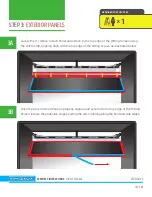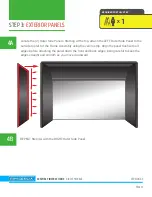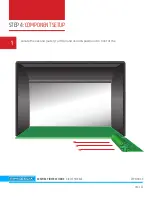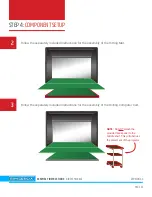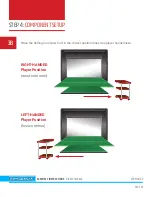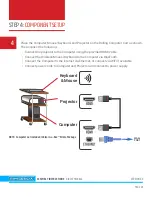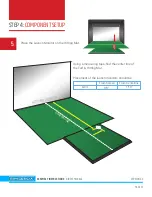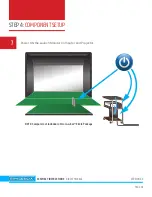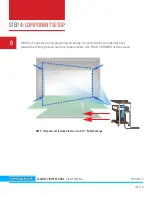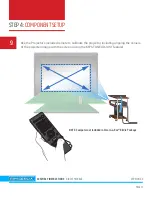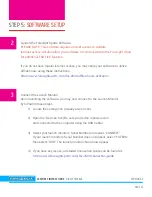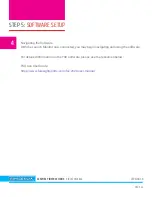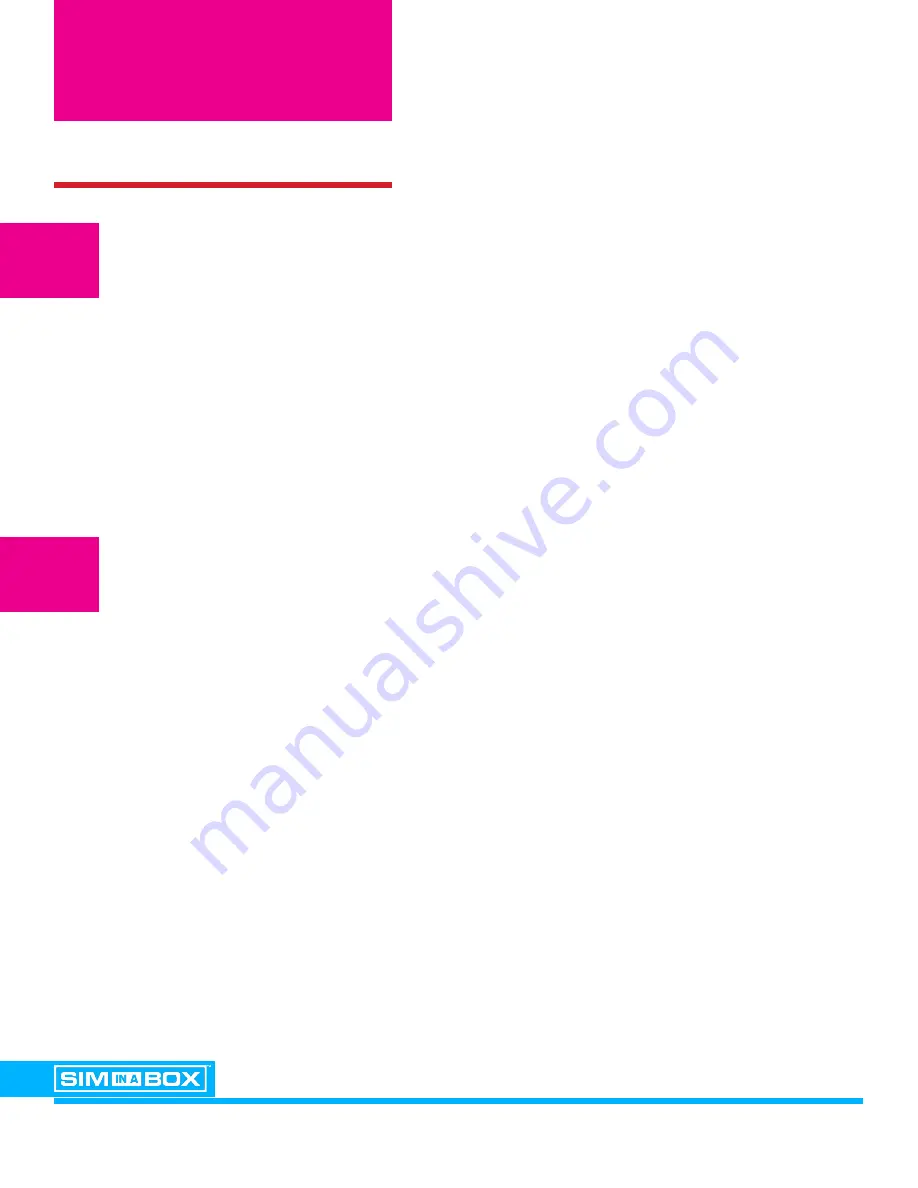
STEP 5:
SOFTWARE SETUP
ASSEMBLY INSTRUCTIONS BIRDIE PACKAGE
VERSION 2.0
PAGE 43
2
Launch the Foresight Sports Software.
PLEASE NOTE: This software requires internet access to validate.
Internet access will also allow your software to communicate to the Foresight cloud
for additional FSX LIVE features.
If you do not have regular internet access, you may setup your software to utilize
offline hours using these instructions:
https://www.foresightsports.com/fsx-2020-offline-hours-activation
Connect the Launch Monitor.
Upon launching the software, you may now connect to the Launch Monitor
by following these steps:
1) Locate the setting icon (Usually a Gear Icon).
2) Open the "Devices" tab (Be sure you device is powered on
and connected to the computer using the USB Cable).
3) Select your launch monitor's Serial Number and select "CONNECT".
If your launch monitor's Serial Number does not appear, select "FILTERS"
then select "USB". The launch monitor should now appear.
4) If you have any issues, a detailed Connection Guide can be found at:
https://www.foresightsports.com/fsx-2020-connection-guide
3