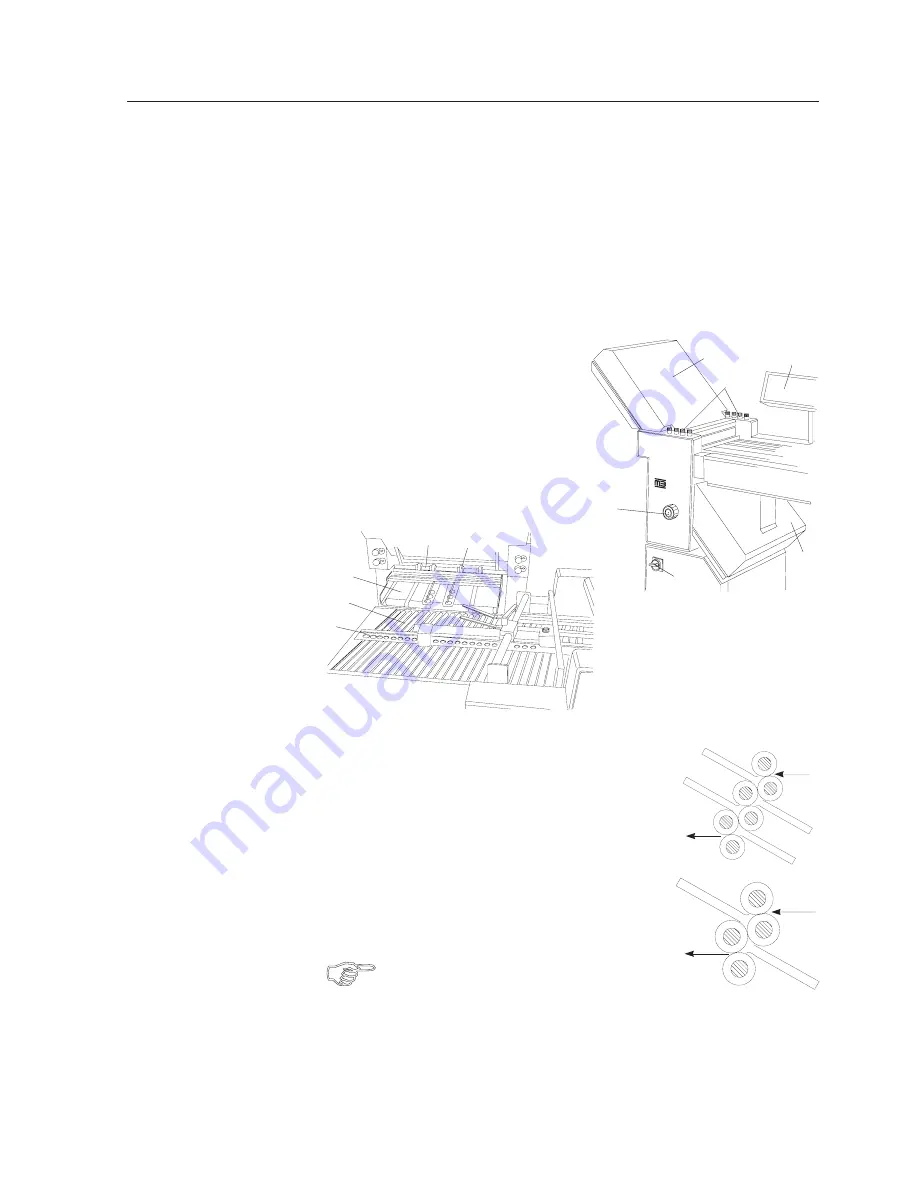
Operator's Manual
3950 Series
Buckle Fold Units
35
13. BUCKLE FOLD UNITS
The buckle fold units
h
ave an infeed width of 38 cm and
are equipped with 4 automatic fold plates AFT 38.
The automation of these fold plates comprises the automatic positioning of the
fold plate stops and the automatic closing of the deflectors.
It is not necessary to remove the fold plates and to insert the deflectors when
changing the fold.
Description
1 Noise covers
2 Fold roller adjustment knobs
3 Handwheel
4 Main switch
5 Operator panel
6 Transfer bridge
7 Roller table
8 Alignment rail
9 Fold rollers
10 Delivery shafts
MATHIAS
BÄUERLE
1
1
2
3
4
5
6
7
8
9
10
Fold Plate Positions
In the fold unit CAS 38/4 (1st or 2nd fold unit) there
are four positions for the fold plates:
1
2
3
4
1
2
In the fold unit CAS 38/2 (2nd fold unit only) there
are two positions for the fold plates:
The fold plates are marked with a number.
Care has to be taken that the fold plates are
inserted in the correct positions, e.g. fold plate 1
in position 1, fold plate 2 in position 2, etc.
































