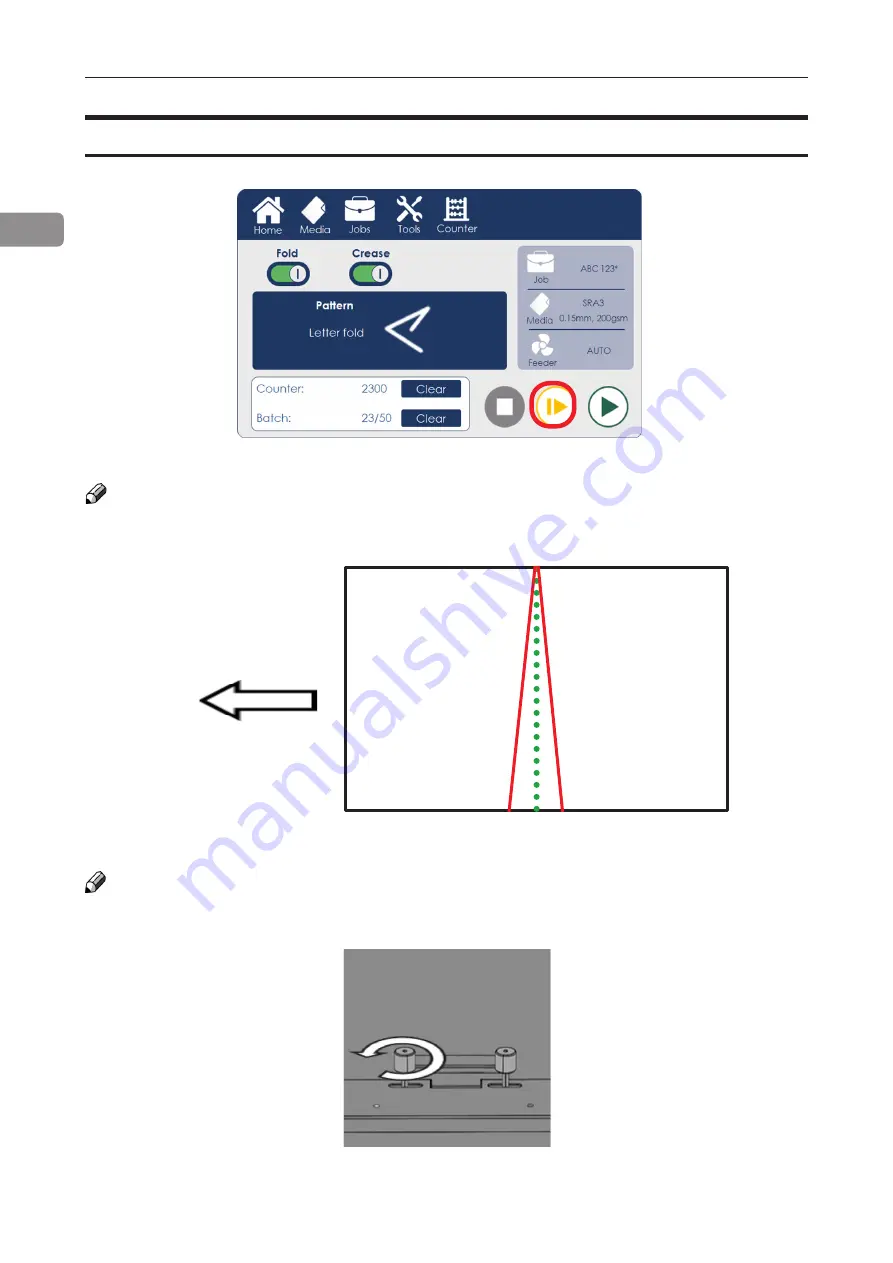
30
1
Setting Crease Tilt Knob
1. Run a proof sheet with a single crease and inspect the output.
NOTE:
Wrong crease positions are marked in red, correct crease position is marked in green.
NOTE:
In the below image the optional additional static creaser is shown.
2. If the crease is skewed, adjustment is necessary.
Crease
Feed direction
3. To adjust crease skew, loosen the crease adjustment knob by rotating it counterclock-
wise.
Continued on next page...
Summary of Contents for Atlas C350
Page 1: ...Atlas C350 Automatic Air Feed Programmable Folder Creaser OPERATOR MANUAL 10 2021...
Page 6: ...Page intentionally blank...
Page 16: ...16 Page intentionally blank...
Page 37: ...37 1 Page intentionally blank...
Page 46: ...46 1 Page intentionally blank...
Page 56: ...56 1 Page intentionally left blank...
Page 57: ...57 1 Page intentionally left blank...
Page 72: ...72 2 Page intentionally blank...
Page 86: ...86 3 Page intentionally blank...
Page 91: ...91 4 C D E F G H I...
















































