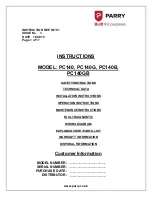5
1.
2.
3.
1.
2.
3.
Invoice
Flyer
Brochure
CONTROL PANEL - Home Screen Interface
No
.
NAME
FUNCTION
1
Form Size Display
Shows the size of the forms loaded in the pressure sealer
2
Resettable Counter
Displays the number of forms processed, can be reset between each job
3
Counter Reset Icon
Resets the counter to “0”
4
Fold Selection Icon
Press to advance to fold selection screen
5
Custom Fold Access
Press to select or edit previously saved custom folds
6
Operator Settings Icon Press to enter to the operator settings screen
7
Start / Stop Icon
Press to start the pressure sealer. Press to stop the pressure sealer.
5
7
6
4
1
2
3
Any icon with a blue frame around it (i.e. #4 above) can be adjusted by pressing the icon.
Icons without a blue frame (i.e. #1 above) provide status, and cannot be pressed.
In any other screen, use the icon after choosing a setting or entering information.
To return to the home screen from any other screen, press the home icon.
Install Form Knock Down Strap
1.
To improve the stacking of folded forms attach the
magnetic form knock down strap to the support bar
below the upper fold table (Fig. 3). The strap can be
adjusted up or down or left to right for best results.
Fig. 3