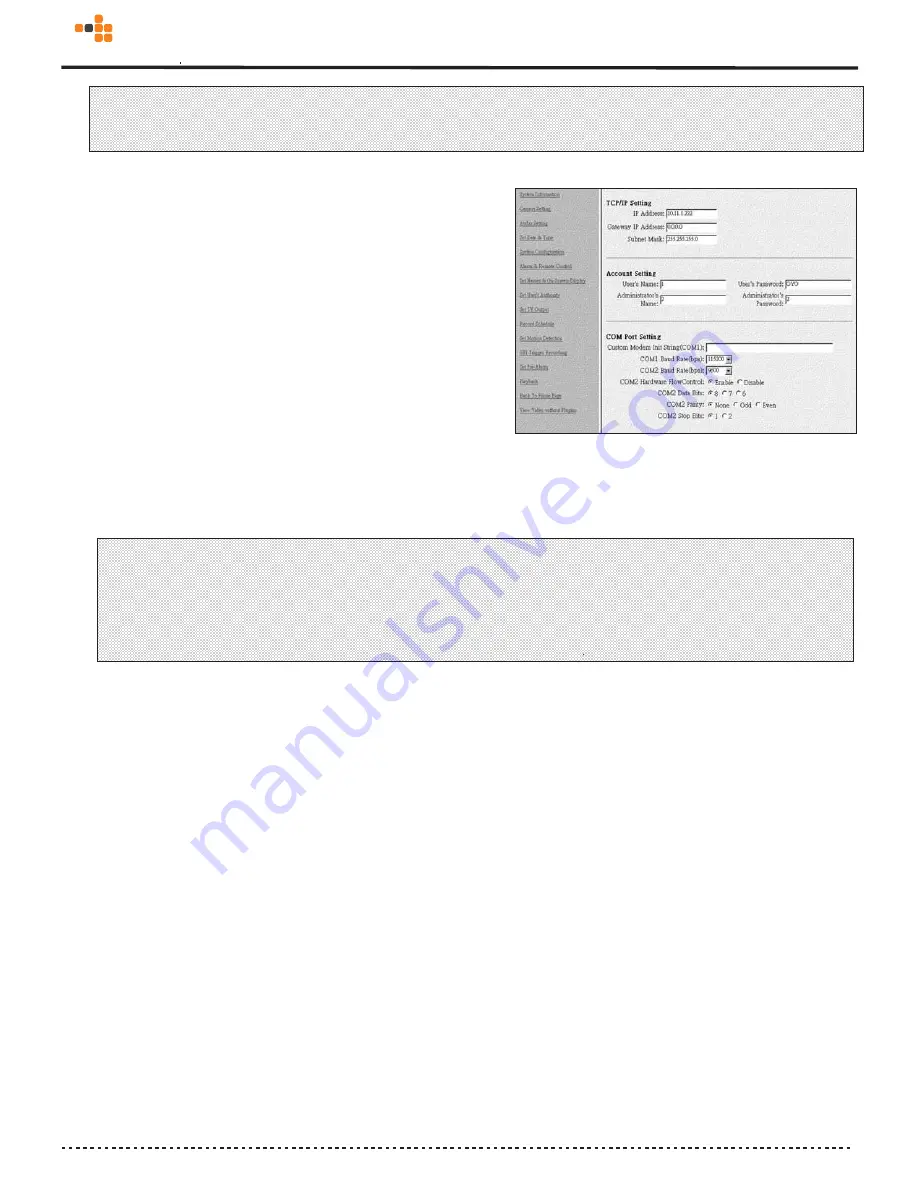
25
Figure 3.3.4
Note:
DNS IP address must be assigned if a domain name other than an IP address is used as a server’s address in the
following fields: “
Registry Host Address
” in
System Configuration
Page, “
E-Mail Server
” in E-Mail setting, and
“
FTP Server
” in FTP Upload setting.
5.
You may change account name and the password. In “
Account Setting”
segment
, input User Name, User Password,
Administrator’s Name and Administrator’s Password.
Note1:
3A-100 SERIES provides two layers protection. You can
limit users with User Name and Password to login
3A-100 SERIES. To set the configuration of 3A-100
SERIES, you must have Administrator’s Name and
Administrator’s Password.
Note2:
Keep the password carefully and remember it. Once you forget the password, you can reset 3A-100 SERIES.
The user name and password will be reset to the default values. It also means you have to set the configuration
again.
Remember to change the IP address of your PC to make sure that 3A-100 SERIES and your PC are on the
same network.
3.4 Audio Functions
1.Start visit 3A-100 SERIES from Home Page
2. Click ‘Camera 1’ link to view the first camera.( Figure 3.4.1 )
awired
com
3
Summary of Contents for 3A-100 Series
Page 11: ...7 awiredcom 3...
Page 56: ...II awiredcom 3...
















































