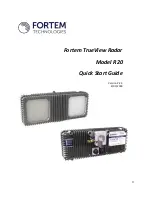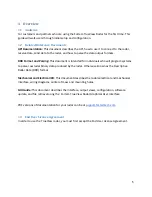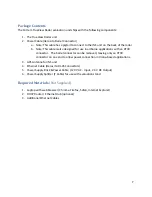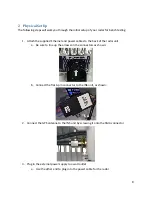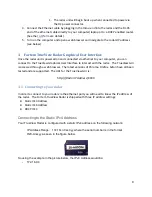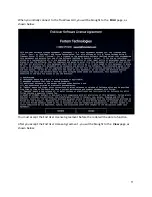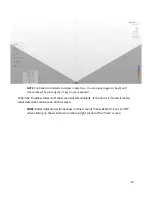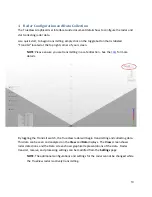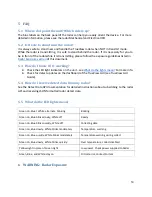SAFETY WARNING
The symbols shown above are internationally accepted symbols that warn of potential hazards
with electrical products. The lightning flash with arrowpoint in an equilateral triangle means
that there are dangerous voltages present within the unit. The exclamation point in an
equilateral triangle indicates that it is necessary for the user to refer to the owner’s manual.
These symbols warn that there are no user serviceable parts inside the unit. Do not open the
unit. Do not attempt to service the unit yourself. Refer all servicing to qualified personnel.
Opening the chassis for any reason will void the manufacturer's warranty. Do not get the unit
wet. If liquid is spilled on the unit, shut it off immediately and take it to a dealer for service.
Disconnect the unit during storms to prevent damage.
WARNING FOR YOUR PROTECTION READING THE FOLLOWING:
READ THESE INSTRUCTIONS
KEEP THESE INSTRUCTIONS
HEED ALL WARNINGS
FOLLOW ALL INSTRUCTIONS
INSTALL IN ACCORDANCE WITH THE MANUFACTURER’S INSTRUCTIONS is damaged
ONLY USE ATTACHMENTS/ACCESSORIES SPECIFIED BY THE MANUFACTURER.
Protect the power cord from being walked on or pinched particularly at plugs, convenience
receptacles, and the point where they exit from the apparatus.
1