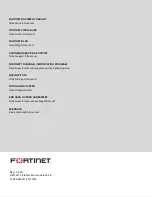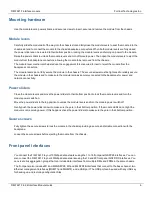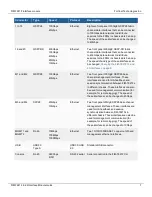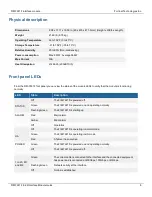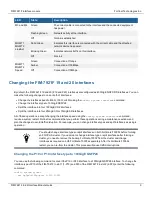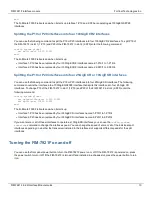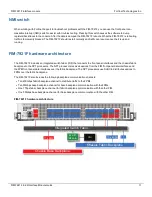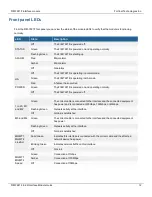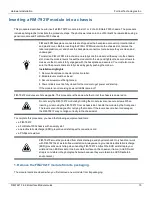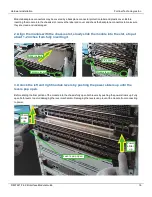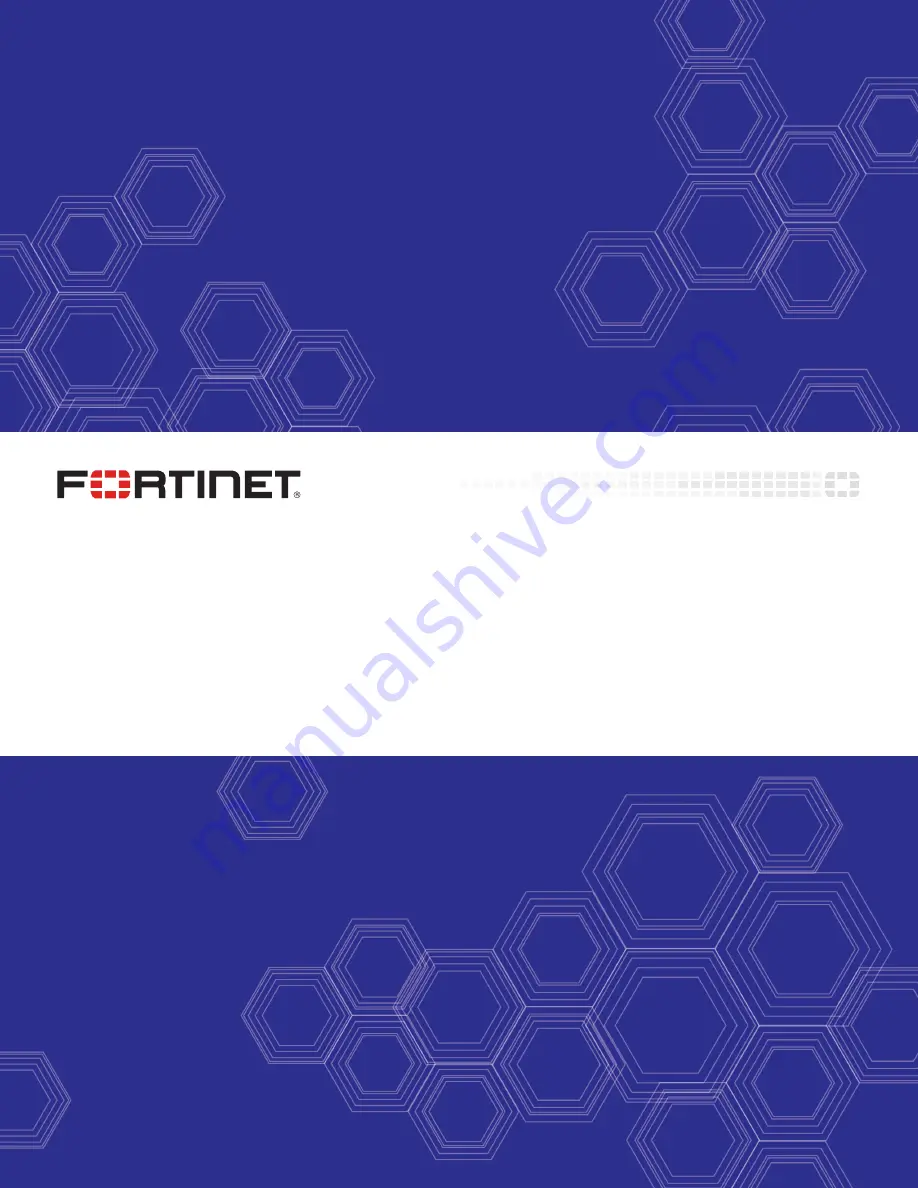Reviews:
No comments
Related manuals for FIM-7921F

ORPscan10
Brand: Bante Instruments Pages: 6

622
Brand: ZIGBEE Pages: 6

DMR
Brand: Daisy Pages: 2

Below Ground Pool Cover Box
Brand: Daisy Pages: 3

PORTABLE ICE FISHING KIT
Brand: Garmin Pages: 5

PRZ-5500
Brand: Tar River Pages: 61

Innova IGS 6
Brand: GE Pages: 194

500 FleetBroadband
Brand: Sailor Pages: 20

EA 910
Brand: Richiger Pages: 76

31-1360-1
Brand: Asaklitt Pages: 5

PS-3 Series
Brand: halstrup-walcher Pages: 47

Yield-Pro 3PYP
Brand: GREAT PLAINS Pages: 190

A91-054
Brand: HOMCOM Pages: 4

ScoutCrawler
Brand: Otto Bock Pages: 52

TR9010
Brand: Torin BIG RED Pages: 43

VEGAMET 308
Brand: Vega Pages: 8

Entre Plus
Brand: Tactile Medical Pages: 40

Peltor Workstyle HTRXS7A
Brand: 3M Pages: 10