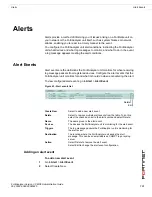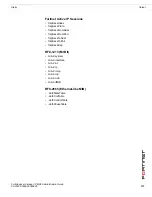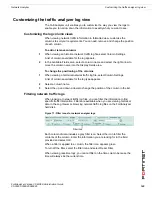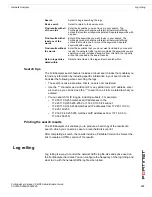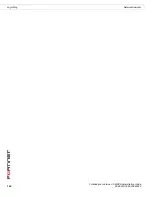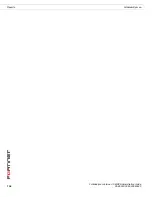FortiAnalyzer Version 3.0 MR3 Administration Guide
142
05-30003-0082-20060925
Browsing network traffic logs
Network Analyzer
Changing the historical view criteria
When viewing the historical network traffic log, you can define the time range to
review. This enables you to easily focus on a time frame when questionable
activity may have occurred on your network.
To select a historical network traffic log criteria
1
Go to
Tools
>
Network Analyzer
>
Historical
.
2
Select Change.
3
Set the Start time by selecting the following:
4
Select the End time by selecting the following:
5
Select OK.
Browsing network traffic logs
The network traffic log browser enables you to see all stored network traffic log
files. In this window, you can view the network traffic logs, download log files to
your hard disk or delete unneeded files.
To browse the log files, go to
Tools
>
Network Analyzer
>
Browse
.
Printable Version
Select to generate a report that captures the current log
messages. The web browser prompts you to save the report file
for viewing or printing. The report saved is in HTML format. Note
that large log messages can take a long time to load.
The printable version takes all filter settings into account when
generating a printable version.
Log Time
The date and time the packet transmitted.
Source
The IP address of the sender of the packet.
Destination
The IP address of the recipient of the packet.
Destination Port
The destination port for the packet.
Protocol
The protocol used when sending the packet.
Message
Information on the packet sent through the switch.
Unspecified
Select to view network traffic log information from the earliest date
and time available in the logs.
Specified
Select to set a specific start date and time for the log information.
Date
Enter a start date. Use the format YYYY/MM/DD. Alternatively,
select the Calendar icon and select a start date.
Time
Select a starting time for the log information. Leave the time at
00:00 to view log information starting at 12:00 midnight for the
selected date.
Current
Select to include up to the minute network traffic log information.
Specified
Select to set a specific end date and time for the log information.
Date
Enter an end date. Use the format YYYY/MM/DD. Alternatively,
select the Calendar icon and select a start date.
Time
Select a ending time for the log information. Leave the time at
00:00 to view log information ending at 12:00 midnight for the
selected date.
Summary of Contents for FortiAnalyzer-100A
Page 1: ...www fortinet com FortiAnalyzer Version 3 0 MR3 A D M I N I S T R A T I O N G U I D E...
Page 10: ...FortiAnalyzer Version 3 0 MR3 Administration Guide 10 05 30003 0082 20060925 Contents...
Page 88: ...FortiAnalyzer Version 3 0 MR3 Administration Guide 88 05 30003 0082 20060925 Log rolling Logs...
Page 138: ...FortiAnalyzer Version 3 0 MR3 Administration Guide 138 05 30003 0082 20060925 Output Alerts...
Page 161: ...www fortinet com...
Page 162: ...www fortinet com...