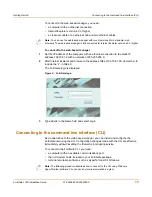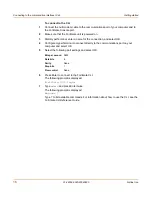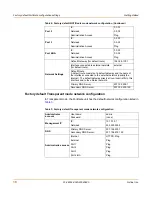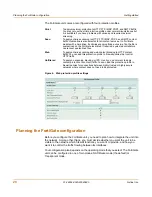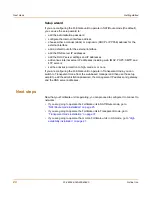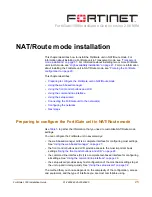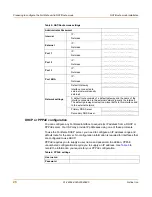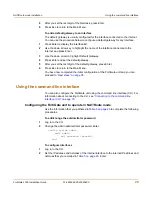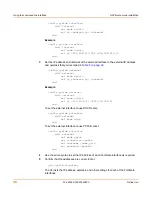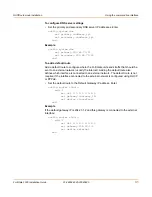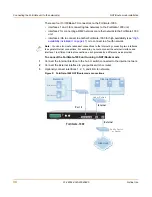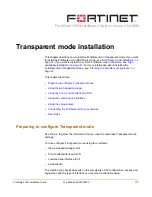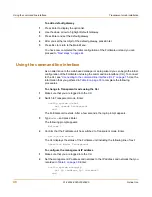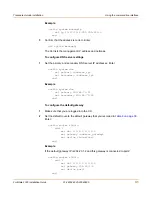NAT/Route mode installation
Using the command line interface
FortiGate-1000 Installation Guide
01-28004-0025-20040830
29
8
After you set the last digit of the Netmask, press Enter.
9
Press Esc to return to the Main Menu.
To add a default gateway to an interface
The default gateway is usually configured for the interface connected to the Internet.
You can use the procedure below to configure a default gateway for any interface.
1
Press Enter to display the interface list.
2
Use the down arrow key to highlight the name of the interface connected to the
Internet and press Enter.
3
Use the down arrow to highlight Default Gateway.
4
Press Enter and set the default gateway.
5
After you set the last digit of the default gateway, press Enter.
6
Press Esc to return to the Main Menu.
You have now completed the initial configuration of the FortiGate unit and you can
proceed to
“Next steps” on page 35
.
Using the command line interface
You can also configure the FortiGate unit using the command line interface (CLI). For
information about connecting to the CLI, see
“Connecting to the command line
interface (CLI)” on page 15
.
Configuring the FortiGate unit to operate in NAT/Route mode
Use the information that you gathered in
Table 5 on page 26
to complete the following
procedures.
To add/change the administrator password
1
Log in to the CLI.
2
Change the admin administrator password. Enter:
config system admin
edit admin
set password <psswrd>
end
To configure interfaces
1
Log in to the CLI.
2
Set the IP address and netmask of the internal interface to the internal IP address and
netmask that you recorded in
Table 5 on page 26
. Enter: