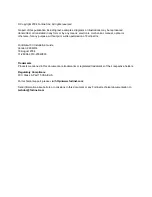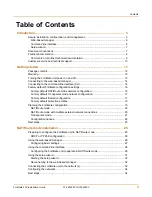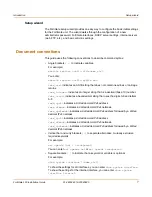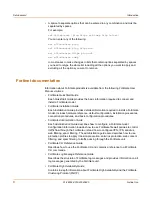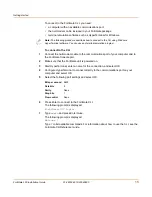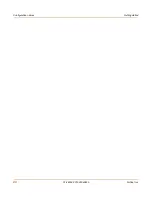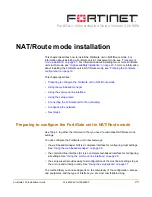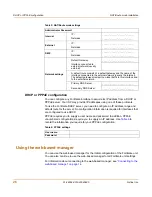Getting started
FortiGate-100 Installation Guide
01-28004-0019-20040830
13
Environmental specifications
• Operating temperature: 32 to 104°F (0 to 40°C)
• Storage temperature: -13 to 158°F (-25 to 70°C)
• Humidity: 5 to 95% non-condensing
Turning the FortiGate unit power on and off
To power on the FortiGate unit
1
Connect the AC adapter to the power connection at the back of the FortiGate-100 unit.
2
Connect the AC adapter to the power cable.
3
Connect the power cable to a power outlet.
The FortiGate-100 unit starts. The Power and Status LEDs are on. The Status LED
flashes while the FortiGate-100 unit is starting and remains lit when the system is
running.
To power off the FortiGate unit
Always shut down the FortiGate operating system properly before turning off the
power switch.
1
From the web-based manager, go to
System > Maintenance > ShutDown
, select
Shut Down and select Apply, or from the CLI, enter:
execute shutdown
2
Disconnect the power supply.
Table 1: FortiGate-100 LED indicators
LED
State
Description
Power
Green
The FortiGate unit is powered on.
Off
The FortiGate unit is powered off.
Status
Flashing
The FortiGate unit is starting up.
Green
The FortiGate unit is running normally.
Off
The FortiGate unit is powered off.
Internal
External
DMZ
(front)
Green
The correct cable is in use, and the connected equipment has
power.
Flashing
green
Network activity at this interface.
Off
No link established.
Internal
External
DMZ
interfaces
(back)
Green
The correct cable is in use, and the connected equipment has
power.
Flashing
amber
Network activity at this interface.
Off
No link established.