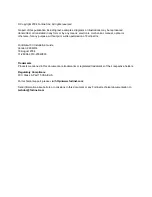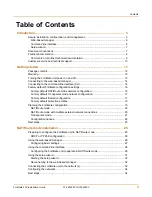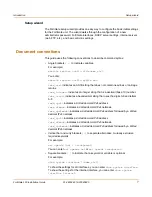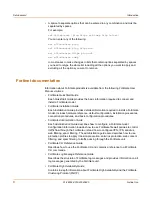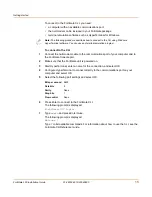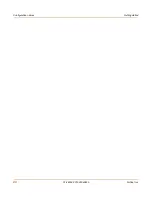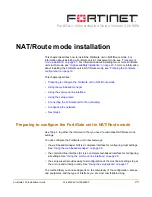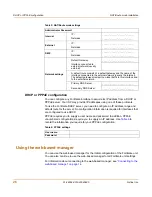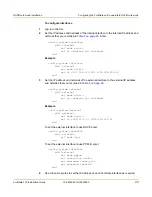Getting started
FortiGate-100 Installation Guide
01-28004-0019-20040830
15
To connect to the FortiGate CLI, you need:
• a computer with an available communications port,
• the null modem cable included in your FortiGate package,
• terminal emulation software such as HyperTerminal for Windows.
To connect to the CLI
1
Connect the null modem cable to the communications port of your computer and to
the FortiGate Console port.
2
Make sure that the FortiGate unit is powered on.
3
Start HyperTerminal, enter a name for the connection, and select OK.
4
Configure HyperTerminal to connect directly to the communications port on your
computer and select OK.
5
Select the following port settings and select OK.
6
Press Enter to connect to the FortiGate CLI.
The following prompt is displayed:
FortiGate-100 login:
7
Type
admin
and press Enter twice.
The following prompt is displayed:
Welcome !
Type ? to list available commands. For information about how to use the CLI, see the
FortiGate CLI Reference Guide
.
Note:
The following procedure describes how to connect to the CLI using Windows
HyperTerminal software. You can use any terminal emulation program.
Bits per second
9600
Data bits
8
Parity
None
Stop bits
1
Flow control
None