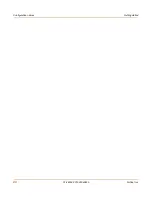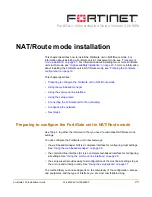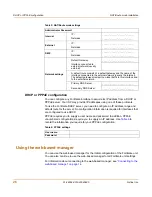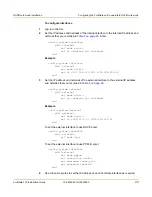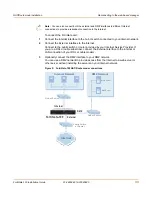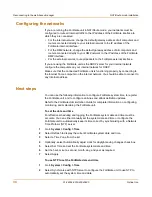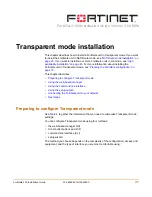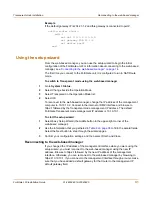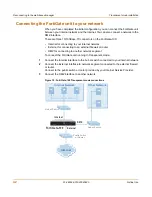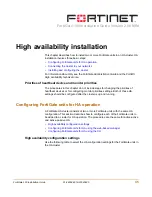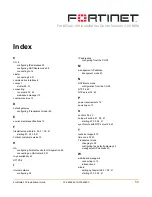38
01-28004-0019-20040830
Fortinet Inc.
Transparent mode installation
Using the web-based manager
You can use the web-based manager to complete the initial configuration of the
FortiGate unit. You can continue to use the web-based manager for all FortiGate unit
settings.
For information about connecting to the web-based manager, see
“Connecting to the
web-based manager” on page 14
.
The first time you connect to the FortiGate unit, it is configured to run in NAT/Route
mode.
To switch to Transparent mode using the web-based manager
1
Go to
System > Status
.
2
Select Change beside the Operation Mode.
3
Select Transparent in the Operation Mode list.
4
Select OK.
To reconnect to the web-based manager, change the IP address of the management
computer to 10.10.10.2. Connect to the internal or DMZ interface and browse to
https:// followed by the Transparent mode management IP address. The default
FortiGate Transparent mode management IP address is 10.10.10.1.
To change the Management IP
1
Go to
System > Network > Management
.
2
Enter the management IP address and netmask that you recorded in
Table 8 on
page 38
.
3
Select access methods and logging for any interfaces as required.
4
Select Apply.
To configure DNS server settings
1
Go to
System > Network > DNS
.
Table 8: Transparent mode settings
Administrator Password:
Management IP
IP:
_____._____._____._____
Netmask:
_____._____._____._____
Default Gateway:
_____._____._____._____
The management IP address and netmask must be valid for the network
from which you will manage the FortiGate unit. Add a default gateway if the
FortiGate unit must connect to a router to reach the management
computer.
DNS Settings
Primary DNS Server:
_____._____._____._____
Secondary DNS Server:
_____._____._____._____