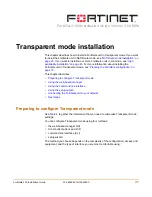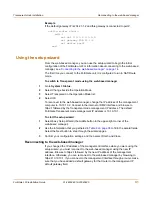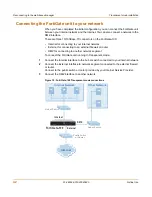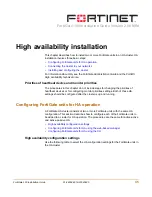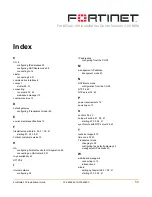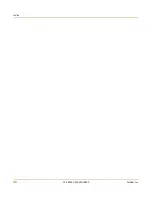High availability installation
Configuring FortiGate units for HA using the CLI
FortiGate-100 Installation Guide
01-28004-0019-20040830
49
To configure the FortiGate unit for HA operation
1
Configure HA settings.
Use the following command to:
• Set the HA mode
• Set the Group ID
• Change the unit priority
• Enable override master
• Enter an HA password
• Select an active-active HA schedule
config system ha
set mode {a-a | a-p | standalone}
set groupid <id_integer>
set priority <priority_integer>
set override {disable | enable}
set password <password_str>
set schedule {hub | ip | ipport | leastconnection | none
| random | round-robin | weight-round-robin}
end
The FortiGate unit negotiates to establish an HA cluster.
2
If you are configuring a NAT/Route mode cluster, power off the FortiGate unit and then
repeat this procedure for all the FortiGate units in the cluster. Once all of the units are
configured, continue with
“Connecting the cluster to your networks” on page 49
.
3
If you are configuring a Transparent mode cluster, switch the FortiGate unit to
Transparent mode.
config system global
set opmode transparent
end
4
Allow the FortiGate unit to restart in Transparent mode and then power off the
FortiGate unit.
5
Repeat this procedure for all of the FortiGate units in the cluster then continue with
“Connecting the cluster to your networks” on page 49
.
Connecting the cluster to your networks
Use the following procedure to connect a cluster operating in NAT/Route mode or
Transparent mode. Connect the FortiGate units in the cluster to each other and to
your network. You must connect all matching interfaces in the cluster to the same hub
or switch. Then you must connect these interfaces to their networks using the same
hub or switch.
Fortinet recommends using switches for all cluster connections for the best
performance.