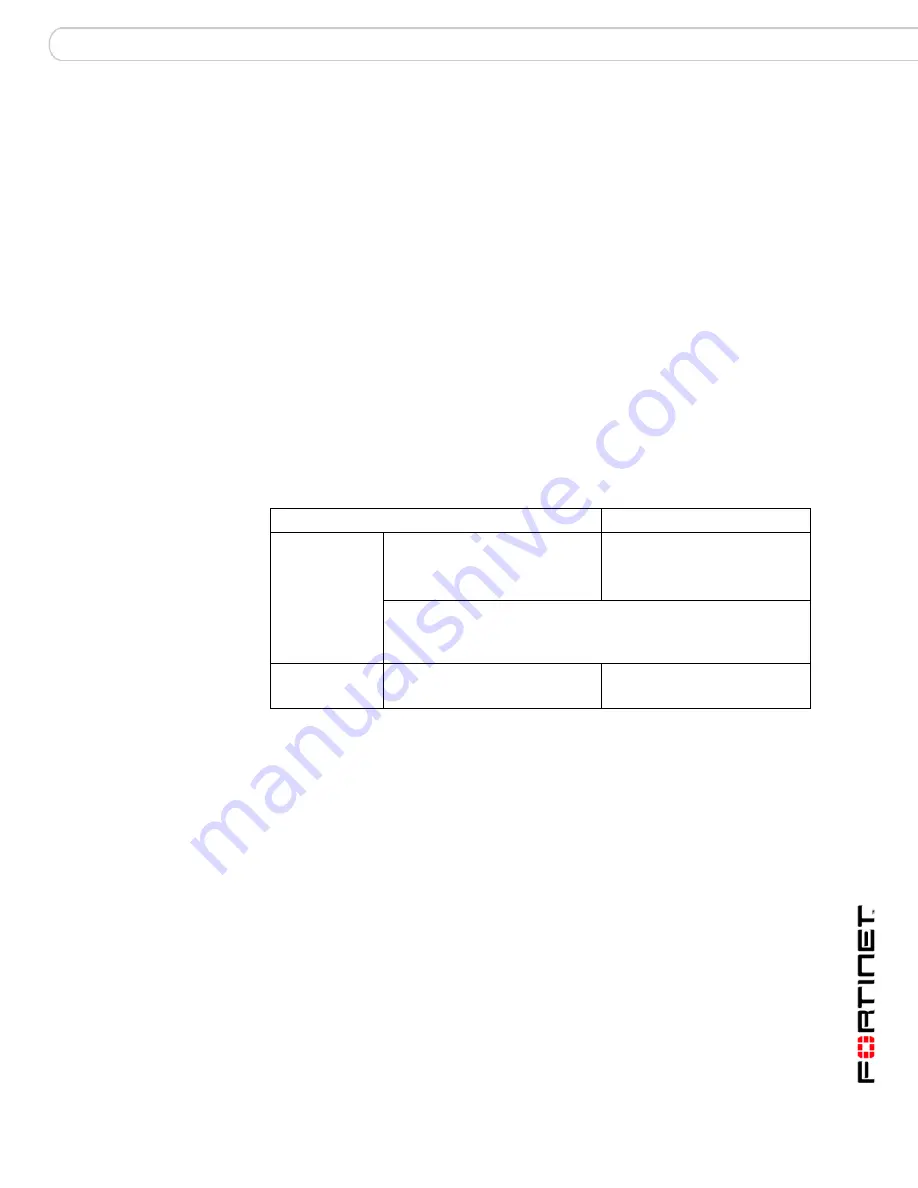
Configuring the FortiGate unit
Transparent mode installation
FortiGate-50A/50B, FortiWiFi-50B and FortiGate-100 FortiOS 3.0 MR4 Install Guide
01-30004-0265-20070831
43
Transparent mode installation
This section describes how to install the FortiGate unit in NAT/Route mode. This
section includes the following topics:
•
Preparing to configure Transparent mode
•
Using the web-based manager
•
Using the command line interface
•
Connecting the FortiGate unit to your network
Preparing to configure Transparent mode
Use
Table 14
to gather the information you need to customize Transparent mode
settings.
You can configure Transparent mode using one of the following methods:
• the web-based manager GUI
• the command line interface (CLI)
The method you choose depends on the complexity of the configuration, access
and equipment, and the type of interface you are most comfortable using.
Using the web-based manager
You can use the web-based manager to complete the initial configuration of the
FortiGate unit. You can continue to use the web-based manager for all FortiGate
unit settings.
For information about connecting to the web-based manager, see
“Connecting to
the web-based manager” on page 21
.
The first time you connect to the FortiGate unit, it is configured to run in
NAT/Route mode.
To switch to Transparent mode using the web-based manager
1
Go to
System > Status
.
2
Select Change beside the Operation Mode.
3
Select Transparent in the Operation Mode list.
4
Type the Management IP/Netmask address and the Default Gateway address you
gathered in
Table 14 on page 43
.
5
Select Apply.
Table 14: Transparent mode settings
Administrator Password:
Management IP
IP:
_____._____._____._____
Netmask:
_____._____._____._____
Default Gateway:
_____._____._____._____
The management IP address and netmask must be valid for the
network from which you will manage the FortiGate unit. Add a default
gateway if the FortiGate unit must connect to a router to reach the
management computer.
DNS Settings
Primary DNS Server:
_____._____._____._____
Secondary DNS Server:
_____._____._____._____
Summary of Contents for Fortigate 100D
Page 83: ...www fortinet com ...
Page 84: ...www fortinet com ...










































