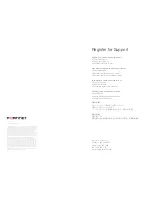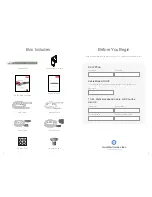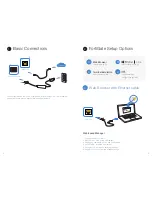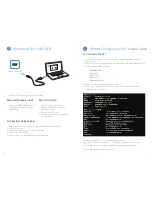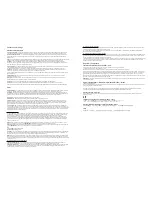10
11
.
.
Installation
To install the FortiGate unit into a rack
1. Ensure that the
FortiGate unit
is placed on a stable
surface prior to rack-mount installation.
2. Attach the provided
rack-mount brackets
to the sides of
the unit using the provided
screws
.
3. Position the
FortiGate unit
in the rack. Ensure there is
FOPVHISPPNBSPVOEUIFVOJUUPBMMPXGPSTVGmDJFOUBJS
nPX
4. Line up the
rack-mount bracket holes
to the holes on the
rack and ensure that the
FortiGate unit
is level.
Caution:
Electrostatic
discharge (ESD)
can damage
your Fortinet
equipment.
Do not place
heavy objects on
the unit.
To avoid personal
injury or damage
to the unit, it is
recommended
that two or more
people install the
unit into the rack.
Note:
If the unit
has a redundant
power supply,
each power
cable should be
connected to a
different power
source. In this
way, if one power
source fails, the
other may still be
operational and
the unit will not
lose power.
5. Finger tighten
four rack-mount screws
to attach the unit to the rack.
6. Verify that the spacing around the
FortiGate unit
conforms to requirements and
that the unit is level, then tighten the rack-mount screws with an appropriate
screwdriver.
7. Using the provided
power cable
, plug the cable into the rear of the unit, and
then into a grounded electrical outlet or a separate power source such as an
uninterruptible power supply
(UPS) or a
power distribution unit
(PDU).
7RLQVWDOOWKHXQLWRQDÁDWVXUIDFH
1. Ensure that the surface onto which the
FortiGate unit
to be installed is clean, level,
and stable and that there is at least
1.5 inches (3.8cm)
of clearance on all sides to
BMMPXGPSBEFRVBUFBJSnPX
2. Attach the provided
rubber feet
to the bottom of the
FortiGate unit
.
3. Place the unit in the designated location.
4. Verify that the spacing around the
FortiGate unit
conforms to requirements and
that the unit is level.
5. Using the provided
power cable
, plug the cable into the rear of the unit, and
then into a grounded electrical outlet or a separate power source such as an
uninterruptible power supply
(UPS)
or a
power distribution unit
(PDU).
The
FortiGate unit
DBOCFQMBDFEPOBOZnBUTVSGBDFPSNPVOUFEJOBOZTUBOEBSE
inch rack unit with the provided
rack-mount brackets
and
screws
.
Please read the Cautions and Warnings section prior to installing your device.
1.5in
1.5in
3