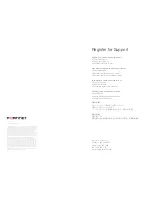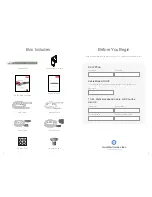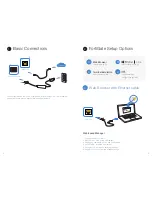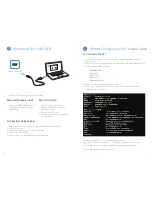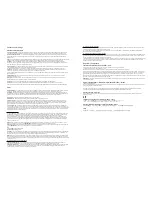12
13
.
.
4. Hold the sides of the
transceiver
and carefully pull it
away from the
cage socket
.
5. Replace the
cap
on the
SFP cage socket
and place the
removed
SFP transceiver into an antistatic bag
.
Caution:
SFP
transceivers are
static sensitive
devices. Use
an ESD wrist
strap or similar
grounding device
when handling
transceivers.
Do not install
or remove SFP
transceivers while
mCFSPQUJDDBCMFT
are still attached.
This can cause
damage to the
cables, cable
connectors,
and the optical
interfaces. It may
also prevent the
transceiver from
latching correctly
into the socket
connector.
Note:
Installing
and removing
SFP transceivers
can shorten their
useful life. Do not
install or remove
transceivers more
than is necessary.
SFP Cage Sockets
Socket Latch
Transmit Optical Bore
Extraction Lever
Receive Optical Bore
To install the SFP transceivers
1. Ensure that you are properly grounded.
2. Remove the
caps
from the
SFP cage
sockets on the
front panel of the unit.
3. Position the
SFP transceiver
in front of the cage socket
opening and ensure that the
transceiver
is correctly
oriented. When the
transceiver
is correctly oriented, the
extraction lever
will be level with the
socket latch
.
Note:
SFP cage socket orientation may vary. Ensure that
the SFP transceiver module is correctly oriented each
time that you are inserting a transceiver.
4. Hold the sides of the
SFP transceiver
and slide it into
the
cage socket until
it clicks into place.
SFP Transceivers
Caution:
Do not
force the SFP
transceivers into
the cage slots. If
the transceiver
does not easily
slide in and click
into place, it may
not be aligned
correctly or may
be upside down.
If this happens,
remove the SFP
transceiver,
realign it or rotate
it and slide it in
again.
Note:
Follow
QSPQFSmCFS
optic handling
procedures when
installing and
removing
SFP transceivers
to ensure the
devices remain
clean and are not
damaged.
5. Press the
transceiver
mSNMZJOUPUIF
cage socket
with
your thumb.
6. Verify that the
transceiver is latched correctly
by
grasping the sides of the transceiver and trying to pull it
out without lowering the
extraction lever
.
If the transceiver cannot be removed, it is installed and
latched correctly.
If the transceiver can be removed, reinsert it and press
harder with your thumb.
If necessary, repeat this process until the
transceiver
is
securely latched into the
cage socket
.
To remove the SFP transceivers
1. Ensure that you are properly grounded.
2. If applicable, disconnect the
mCFSPQUJDDBCMF
from the
transceiver connector
and install a
clean dust plug
in
the transceiver’s optical bores.
3. Pull the
extraction lever
out and down to eject the
transceiver
*GZPVBSFVOBCMFUPVTFZPVSmOHFSUPPQFO
UIFMFWFSVTFBTNBMMnBUIFBE
screwdriver
or other
similar tool to open the lever.