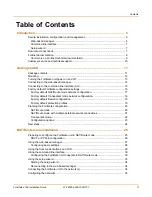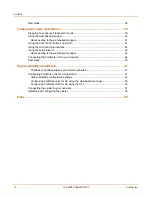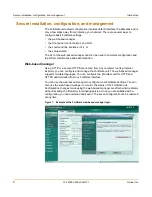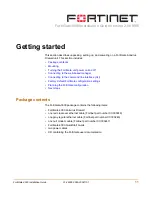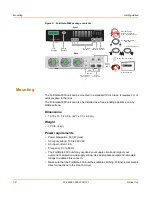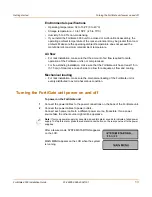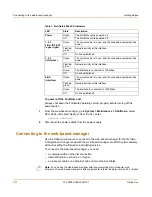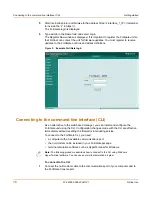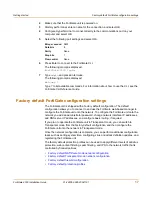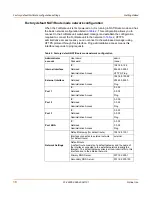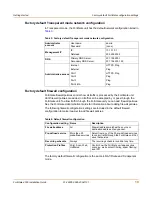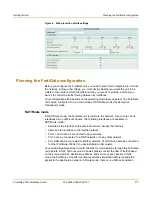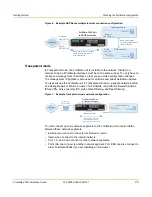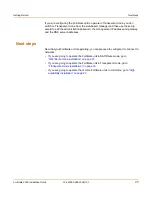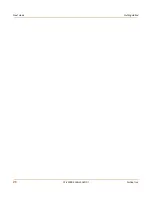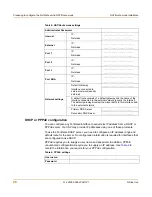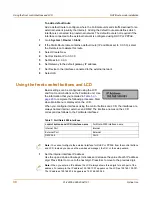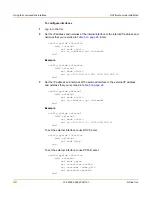Getting started
Factory default FortiGate configuration settings
FortiGate-3000 Installation Guide
01-28005-0026-20041101
17
2
Make sure that the FortiGate unit is powered on.
3
Start HyperTerminal, enter a name for the connection, and select OK.
4
Configure HyperTerminal to connect directly to the communications port on your
computer and select OK.
5
Select the following port settings and select OK.
6
Press Enter to connect to the FortiGate CLI.
The following prompt is displayed:
FortiGate-3000 login:
7
Type
admin
and press Enter twice.
The following prompt is displayed:
Welcome !
Type ? to list available commands. For information about how to use the CLI, see the
FortiGate CLI Reference Guide
.
Factory default FortiGate configuration settings
The FortiGate unit is shipped with a factory default configuration. The default
configuration allows you to connect to and use the FortiGate web-based manager to
configure the FortiGate unit onto the network. To configure the FortiGate unit onto the
network you add an administrator password, change network interface IP addresses,
add DNS server IP addresses, and configure basic routing, if required.
If you plan to operate the FortiGate unit in Transparent mode, you can switch to
Transparent mode from the factory default configuration and then configure the
FortiGate unit onto the network in Transparent mode.
Once the network configuration is complete, you can perform additional configuration
tasks such as setting system time, configuring virus and attack definition updates, and
registering the FortiGate unit.
The factory default protection profiles can be used to apply different levels of antivirus
protection, web content filtering, spam filtering, and IPS to the network traffic that is
controlled by firewall policies.
•
Factory default NAT/Route mode network configuration
•
Factory default Transparent mode network configuration
•
Factory default firewall configuration
•
Factory default protection profiles
Bits per second
9600
Data bits
8
Parity
None
Stop bits
1
Flow control
None