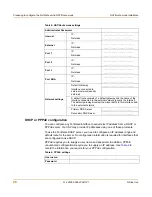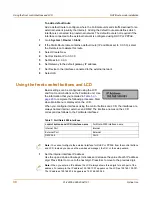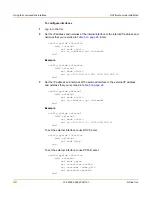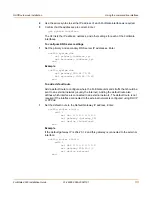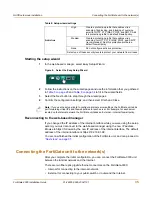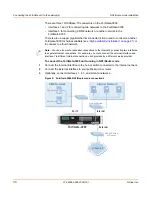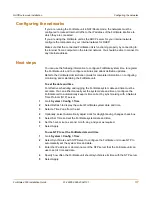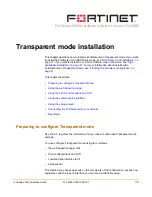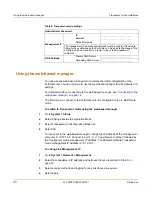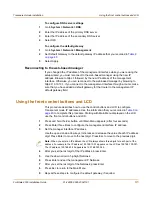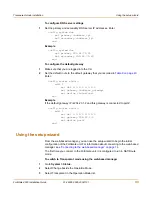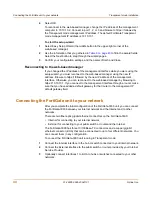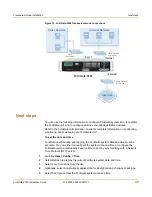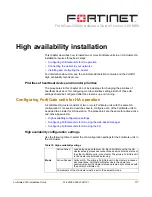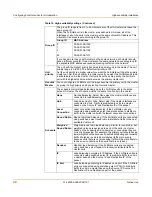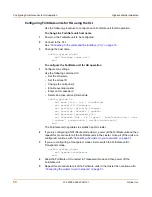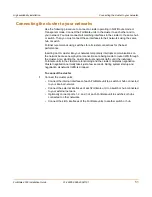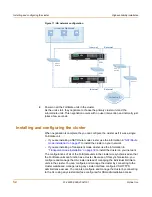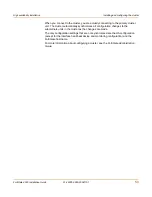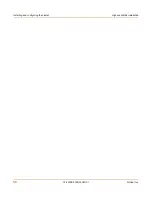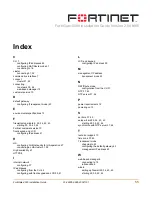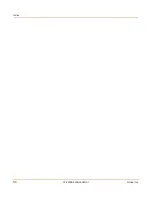Transparent mode installation
Using the front control buttons and LCD
FortiGate-3000 Installation Guide
01-28005-0026-20041101
41
To configure DNS server settings
1
Go to
System > Network > DNS
.
2
Enter the IP address of the primary DNS server.
3
Enter the IP address of the secondary DNS server.
4
Select OK.
To configure the default gateway
1
Go to
System > Network > Management
.
2
Set Default Gateway to the default gateway IP address that you recorded in
Table 9
on page 40
.
3
Select Apply.
Reconnecting to the web-based manager
If you changed the IP address of the management interface while you were using the
setup wizard, you must reconnect to the web-based manager using the new IP
address. Browse to https:// followed by the new IP address of the management
interface. Otherwise, you can reconnect to the web-based manager by browsing to
https://10.10.10.1. If you connect to the management interface through a router, make
sure that you have added a default gateway for that router to the management IP
default gateway field.
Using the front control buttons and LCD
This procedure describes how to use the control buttons and LCD to configure
Transparent mode IP addresses. Use the information that you recorded in
Table 9 on
page 40
to complete this procedure. Starting with Main Menu displayed on the LCD,
use the front control buttons and LCD:
1
Press and hold the Esc button until Main Menu appears (after four seconds).
2
Press Enter three times to configure the management interface IP address.
3
Set the manager interface IP address.
Use the up and down arrow keys to increase or decrease the value of each IP address
digit. Press Enter to move to the next digit. Press Esc to move to the previous digit.
4
After you set the last digit of the IP address, press Enter.
5
Use the down arrow to highlight Netmask.
6
Press Enter and set the management IP Netmask.
7
After you set the last digit of the Netmask, press Enter.
8
Press Esc to return to the Main Menu.
9
Repeat these steps to configure the default gateway, if required.
Note:
When you enter an IP address, the LCD always shows three digits for each part of the
address. For example, the IP address 192.168.100.1 appears on the LCD as 192.168.100.001.
The IP address 192.168.23.45 appears as 192.168.023.045.