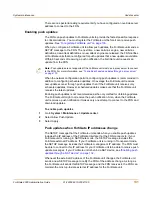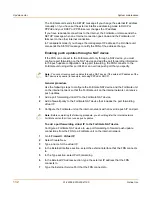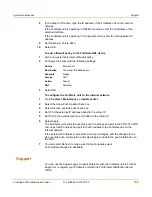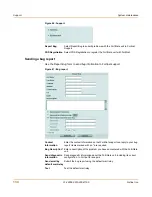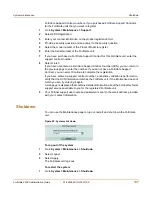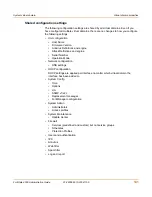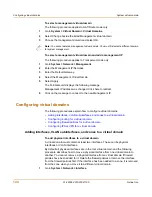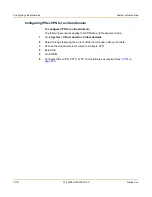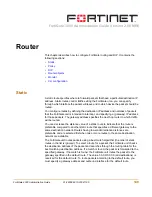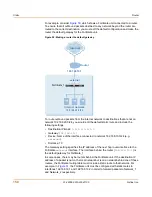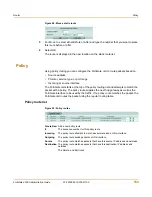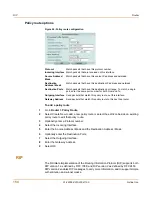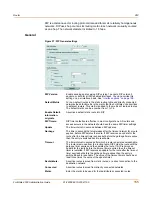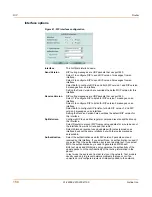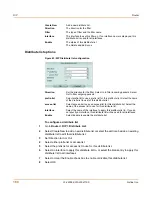System virtual domain
Configuring virtual domains
FortiGate-3000 Administration Guide
01-28006-0010-20041105
145
2
Set Virtual domain to All or to the name of the virtual domain that currently contains
the interface.
3
Select Edit for the physical interface you want to move.
4
Choose the Virtual Domain to which to move the interface.
5
Select OK.
The physical interface moves to the virtual domain. Firewall IP pools and virtual IP
added for this interface are deleted. You should manually delete any routes that
include this interface.
To add VLAN subinterfaces to a virtual domain
A virtual domain must contain at least two interfaces. These can be physical
interfaces or VLAN interfaces. VLAN subinterfaces are usually not in the same virtual
domain as the physical interfaces that they are added to.
To add a new VLAN to a virtual domain in NAT/Route mode, see
“To add a VLAN
subinterface in NAT/Route mode” on page 71
. To add a new VLAN to a virtual domain
in Transparent mode, see
“To add a VLAN subinterface in Transparent mode” on
page 76
.
The following procedure describes how to move a VLAN subinterface from one virtual
domain to another. You cannot remove a VLAN subinterface from a virtual domain if
firewall policies have been added for it. Delete the firewall policies or remove the
VLAN subinterface from the firewall policies first. If the VLAN subinterface has been
added to a zone, it is removed from the zone when you move it to a different virtual
domain.
1
Go to
System > Network > Interface
.
2
Set Virtual domain to All or to the name of the virtual domain that currently contains
the VLAN subinterface.
3
Select Edit for the VLAN subinterface you want to move.
4
Choose the Virtual Domain to which to move the VLAN subinterface.
5
Select OK.
The VLAN subinterface moves to the virtual domain. Firewall IP pools and virtual IP
added for this VLAN subinterface are deleted. You should manually delete any routes
that include this VLAN subinterface.
To view the interfaces in a virtual domain
1
Go to
System > Network > Interface
.
2
Choose the Virtual domain you want to view.
The interfaces added to this virtual domain are listed.
To add zones to a virtual domain
The following procedure applies to NAT/Route and Transparent mode.
1
Go to
System > Virtual domain > Virtual domains
.
2
Select Change following the current virtual domain name above the table.
3
Choose the virtual domain to add zones to.
Summary of Contents for FortiGate 3000
Page 18: ...Contents 18 01 28006 0010 20041105 Fortinet Inc ...
Page 52: ...52 01 28006 0010 20041105 Fortinet Inc Changing the FortiGate firmware System status ...
Page 78: ...78 01 28006 0010 20041105 Fortinet Inc FortiGate IPv6 support System network ...
Page 86: ...86 01 28006 0010 20041105 Fortinet Inc Dynamic IP System DHCP ...
Page 116: ...116 01 28006 0010 20041105 Fortinet Inc FortiManager System config ...
Page 122: ...122 01 28006 0010 20041105 Fortinet Inc Access profiles System administration ...
Page 252: ...252 01 28006 0010 20041105 Fortinet Inc CLI configuration Users and authentication ...
Page 390: ...390 01 28006 0010 20041105 Fortinet Inc Glossary ...
Page 398: ...398 01 28006 0010 20041105 Fortinet Inc Index ...