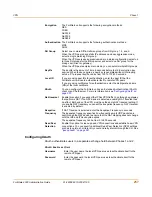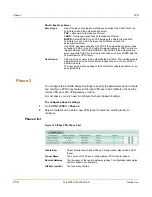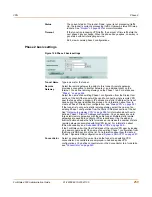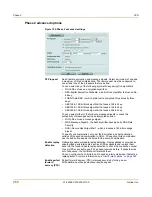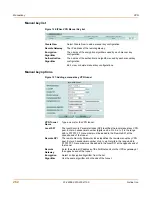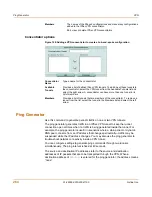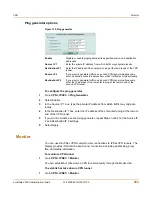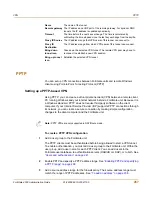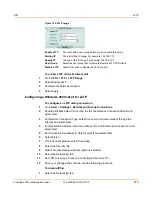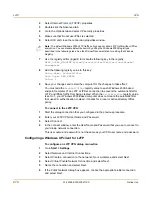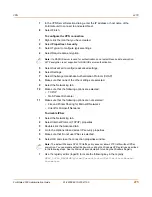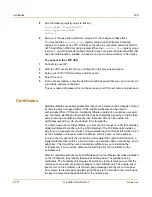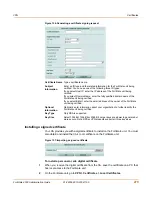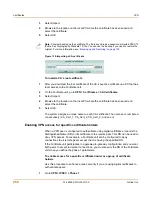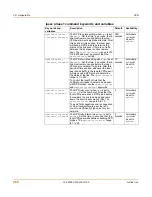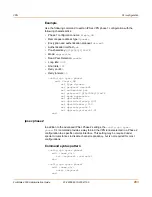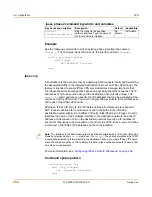270
01-28006-0010-20041105
Fortinet Inc.
PPTP
VPN
3
Select Typical to configure typical settings.
4
Select Advanced to configure advanced settings.
5
Select Settings.
6
Select Challenge Handshake Authentication Protocol (CHAP).
7
Make sure that none of the other settings are selected.
8
Select the Networking tab.
9
Make sure that the following options are selected:
• TCP/IP
• QoS Packet Scheduler
10
Make sure that the following options are not selected:
• File and Printer Sharing for Microsoft Networks
• Client for Microsoft Networks
11
Select OK.
To connect to the PPTP VPN
1
Connect to your ISP.
2
Start the VPN connection that you configured in the previous procedure.
3
Enter your PPTP VPN User Name and Password.
4
Select Connect.
5
In the connect window, enter the User Name and Password that you use to connect to
your dialup network connection.
This user name and password is not the same as your VPN user name and password.
PPTP passthrough
The FortiGate unit supports PPTP passthrough by configuring a port forwarding virtual
IP to use port 1723. Normally, PPTP passthrough requires the generic routing
encapsulation (GRE) protocol on IP port 47. When you configure PPTP passthrough
using the following procedure, the FortiGate unit automatically enables the GRE
protocol for PPTP passthrough configurations. You do not have to configure a
separate GRE virtual IP.
You configure PPTP passthrough by configuring a dynamic port forwarding virtual IP
address that uses port 1723. Then add the virtual IP address to a firewall policy. The
following procedures describe how to configure PPTP passthrough to allow PPTP
packets from the internet to connect to a PPTP server on the internal network. In this
example, the PPTP server IP address is 192.168.23.1.
To configure a dynamic port forwarding virtual IP for port 1723
1
Go to
Firewall > Virtual IP
.
2
Select Create New.
3
Enter a name for the virtual IP, for example PPTP_pass.
4
Set the External Interface to external.
Summary of Contents for FortiGate 3000
Page 18: ...Contents 18 01 28006 0010 20041105 Fortinet Inc ...
Page 52: ...52 01 28006 0010 20041105 Fortinet Inc Changing the FortiGate firmware System status ...
Page 78: ...78 01 28006 0010 20041105 Fortinet Inc FortiGate IPv6 support System network ...
Page 86: ...86 01 28006 0010 20041105 Fortinet Inc Dynamic IP System DHCP ...
Page 116: ...116 01 28006 0010 20041105 Fortinet Inc FortiManager System config ...
Page 122: ...122 01 28006 0010 20041105 Fortinet Inc Access profiles System administration ...
Page 252: ...252 01 28006 0010 20041105 Fortinet Inc CLI configuration Users and authentication ...
Page 390: ...390 01 28006 0010 20041105 Fortinet Inc Glossary ...
Page 398: ...398 01 28006 0010 20041105 Fortinet Inc Index ...